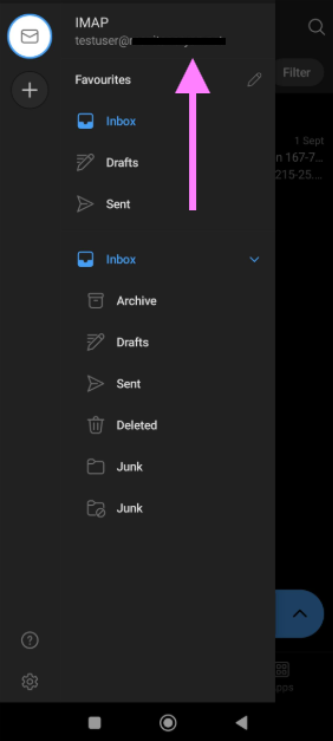Step 1: Open the Outlook application in your Android mobile.
Step 2: Click on Add Account.
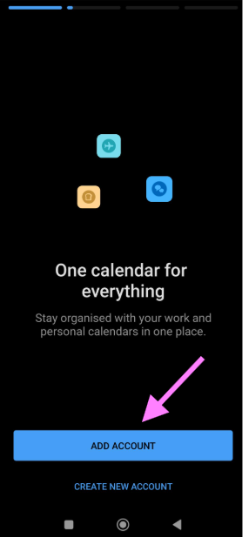
Step 3: On the next screen click on the Skip option.

Step 4: Now, enter the email account name that you wish to add and click on Continue.
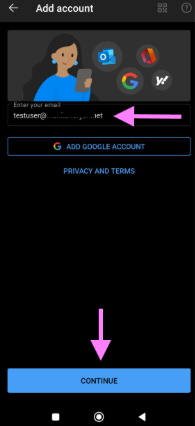
Step 5: Select the email protocol (IMAP or POP) and click on the ‘Tick’.
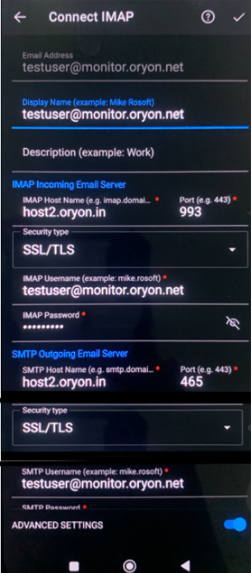
Step 6: Now, after authenticating your credentials the email account will be added successfully.