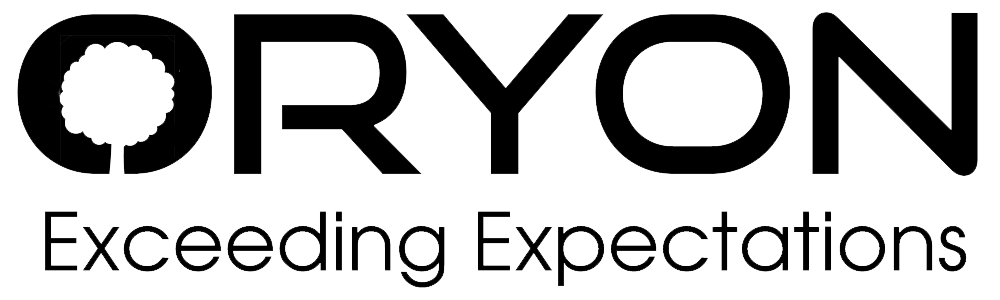Lowest Microsoft 365 Business / Office 365 Pricing Singapore
With over 25 years of expertise, Oryon.net is the leading choice for Microsoft 365 Business solutions. Trusted by local and global businesses, government agencies, and financial institutions
- Official Microsoft Solutions Partner (formerly Gold Partner)
- Price Match Guarantee – We’ll beat any competitor’s offer
- Instant Support – Chat or WhatsApp with us 24/7, under 1-minute response time
- Remote Desktop Assistance – Get hands-on help for all your Microsoft 365 Business needs
- Free Onboarding – Seamless setup, stress-free
- Free Email Migration – Move from your current provider with zero hassle
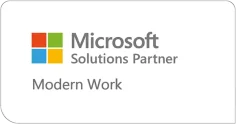
Lowest Microsoft 365 Price Promise
Microsoft Solutions Partner ( click on above to verify). If you find a lower price on Microsoft 365 licenses, we’ll match it.
24/7 Oryon Live Assistance
Fast support since 1998, with a commitment to a response time under 59 seconds. We’re here for you 24/7, ensuring your peace of mind.
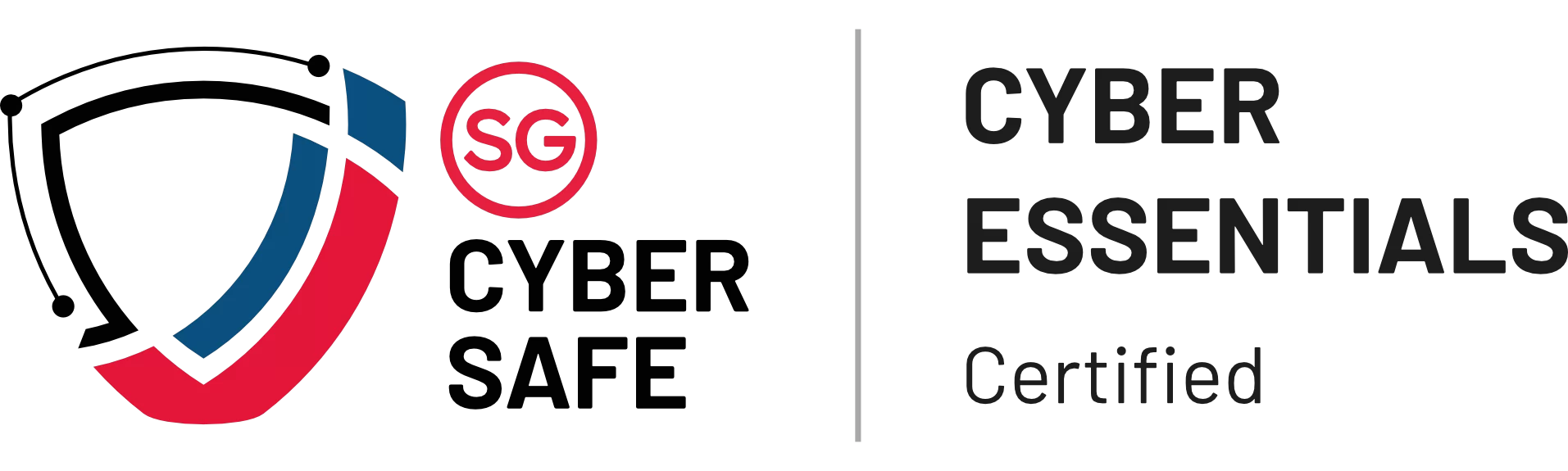
Certified For Data Security
Cyber Security Agency of Singapore (CSA) Cyber Essentials Certified. Committed to ensuring the best security for our operations.
Lowest Microsoft 365 Business / Office 365 Pricing Singapore
We are one of the top Microsoft 365 providers to government agencies. See plans with no Teams. Featured on Cyber Security Agency of Singapore ( CSA ) website.
Corporate Card Offers : American Express Singapore , Maybank Singapore, Mastercard
Customers include Broadway, Sentosa Development Corporation, Bishan-Toa Payoh Town Council, Tanjong Pagar Town Council, Eighteen Chefs Pte Ltd, Hwa Chong International School, Singapore Semiconductor Industry Association.
Contact us for a custom quote if you have 30 or more users. Our largest Microsoft 365 customer has more than 6,500 users.
Microsoft 365 Business Basic (No Teams)
Email & OneDrive
$59.95 (inclusive of GST).
Renew $68.81 ($75 w/GST )
Microsoft 365 Business Basic (+Teams)
Email & OneDrive & Teams
$81.75 (inclusive of GST).
Renew $87.16 ($95 w/GST )
Microsoft 365 Business Standard (+Teams)
Business Basic + Office Apps
$168.95 (inclusive of GST).
Renew $178.90 ($195 w/GST )
Microsoft 365 Business Premium (+Teams)
Business Standard + Security
$299.75 (inclusive of GST).
Renew $308 ($335.72w/GST )
Microsoft 365 Business Pricing
Filter By Requirement
| Plan | 1st Year / User ↑/↓ | Annual Price / User ↑/↓ |
|---|---|---|
| Exchange Online P1 ( 50 GB mailbox ) | $60 | $68 |
| Exchange Online P2 ( 100 GB mailbox ) | $120 | $136 |
| Microsoft 365 Business Basic ( No Teams) | $70 | $80 |
| Microsoft 365 Business Basic ( +Teams) | $88 | $98 |
| Microsoft 365 Business Standard ( No Teams) | $150 | $170 |
| Microsoft 365 Business Premium ( No Teams) | $308 | $338 |
| Office 365 E3 ( No Teams) | $318 | $348 |
| Microsoft 365 Business Standard ( +Teams) | $188 | $208 |
| Microsoft 365 Business Premium ( +Teams) | $358 | $378 |
| Apps for business / Microsoft Office 365 for business ( 1 TB OneDrive | license for 5 PC / Mac) | $135 | $135 |
Note: Install Microsoft Office on up to 5 computers, 5 tablets, and 5 smartphones per user for Microsoft 365 Business, Business Standard, Business Premium and Office E3 only.
View the Business Plans Comparison and Enterprise Plans Comparison. If you need any plan that is not listed above, kindly contact us for a custom quotation.
Optional Addons
- Microsoft 365 Backup With Acronis – S$40 w/GST per user yearly ( Minimum 10 users)
- Microsoft 365 F1 (Entra ID P1 + Teams) ( Minimum 10 users) – S$38 w/GST per user yearly
- Microsoft Defender for Office 365 (Plan 1) – S$30 w/GST per user yearly
- Visio Plan 2 – S$230 w/GST per user yearly
Customers include Sentosa Development Corporation, Bishan-Toa Payoh Town Council, Tanjong Pagar Town Council, Eighteen Chefs Pte Ltd, Hwa Chong International School, Singapore Semiconductor Industry Association.
Microsoft 365 Business Prices
| Plan | 1st Year / User | Annual Price / User |
|---|---|---|
| Microsoft 365 Business Basic ( No Teams) | $59.95 | $75 |
| Microsoft 365 Business Basic ( +Teams) | $81.75 | $95 |
| Microsoft 365 Business Standard ( No Teams) | $139.52 | $160 |
| Microsoft 365 Business Standard ( +Teams) | $168.95 | $195 |
| Microsoft 365 Business Premium ( No Teams) | $267.05 | $301.93 |
| Microsoft 365 Business Premium ( +Teams) | $299.75 | $335.72 |
| Exchange Online P2 ( 100 GB mailbox ) | $120 | $136 |
| Office 365 E3 ( No Teams) | $298 | $338 |
| Apps for business / Microsoft Office 365 for business ( 1 TB OneDrive | license for 5 PC / Mac) | $118 | $130 |
Plan | 1st Year / User | Annual Price / User |
|---|---|---|
Exchange Online P1 ( 50 GB mailbox ) | $60 | $68 |
Exchange Online P2 ( 100 GB mailbox ) | $120 | $136 |
Microsoft 365 Business Basic ( No Teams) | $68 | $78 |
Microsoft 365 Business Basic (+Teams) | $88 | $98 |
Microsoft 365 Business Standard ( No Teams) | $148 | $168 |
Microsoft 365 Business Standard (+Teams) | $188 | $208 |
Microsoft 365 Business Premium ( No Teams) | $308 | $338 |
Microsoft 365 Business Premium (+Teams) | $338 | $368 |
Office 365 E3 ( No Teams) | $318 | $348 |
Apps for business ( 1 TB OneDrive | Microsoft Office for 5 PC / Mac) | $138 | $138 |
Note: Install Microsoft Office on up to 5 computers, 5 tablets, and 5 smartphones per user for Microsoft 365 Business, Business Standard, and Business Premium only.
View the Business Plans Comparison and Enterprise Plans Comparison. If you need any plan that is not listed above, kindly contact us for a custom quotation.
Optional Addons
- Email archiving – $360 per domain name yearly
- Microsoft 365 Backup With Acronis – $39 per user yearly
- OneDrive for business (Plan 2) – $168 per license yearly ( Minimum 5 users | 5TB ~ 25TB Storage)
- Microsoft 365 F1 (+Teams) – $38 per user yearly
- Microsoft Defender for Office 365 (Plan 1) – $31 per user yearly
Microsoft 365 Business By Oryon Vs Others
Oryon | Systems Integrators | Microsoft | |
|---|---|---|---|
Price | > 75% Official Price | > 95% Official Price | Official Price |
Support Response | 24/7 Within 59 Seconds Response | Normal Office Hours | Severity A: 1 Hour (24/7 Availability) Severity C: 1 Business Day |
Remote Troubleshooting | Level 1 & 2 Remote Desktop Support At No Additional Charges | Level 1 & 2 Remote Desktop Support At Additional Charges | Does Not include comprehensive Level 1 & 2 Remote Desktop Support |
Reviews from Our Customers
Frequently Asked Questions
Microsoft 365 is a subscription-based service that gives you access to the latest versions of Microsoft Office apps, including Word, Excel, PowerPoint, Outlook, and OneNote. Additionally, it comes with additional security measures, Microsoft Teams, and 1 TB of OneDrive cloud storage.
You can interact more effectively, be more productive, and maintain your security with the aid of Microsoft 365. You can: With Microsoft 365:
- Anywhere, on any device, you may work on your documents.
- You can collaborate in real time by sharing your documents with others.
- From any device with an internet connection, access your papers.
- For storage, make a backup copy of your papers in the cloud.
- Utilize cutting-edge security technologies to safeguard your documents.
Here are a few of Microsoft 365’s primary advantages:
- You always have the most recent versions of the Office programs, so you know you’re working with the most potent and effective tools available.
- Collaboration: Working together on documents, spreadsheets, and presentations is simple.
- You get access to 1 TB of OneDrive cloud storage, allowing you to keep your documents in the cloud safely and securely.
- Security: To help safeguard your papers from unauthorized access, Microsoft 365 incorporates cutting-edge security capabilities.
Microsoft 365 Business refers to a suite of cloud-based productivity and collaboration tools (Office applications and online services) designed for small and medium-sized organizations. It includes the familiar Microsoft Office apps (like Word, Excel, PowerPoint, Outlook) along with business services such as Exchange email, OneDrive cloud storage, SharePoint, and Microsoft Teams for teamwork. These plans are tailored for businesses with up to 300 users and provide enterprise-grade capabilities (security, device management, etc.) in a package suitable for smaller organizations. In short, Microsoft 365 Business enables companies to run their organization in the cloud with Microsoft managing the back-end IT infrastructure, allowing teams to work from anywhere with always-up-to-date software.
Yes, you can. Microsoft allows you to assign different users different subscription plans to fit their needs. For example, you might give your frontline staff Microsoft 365 Business Basic while your executives get Business Premium. All these plans can coexist under your organization’s tenant. The main restriction to keep in mind is the user count limit – Microsoft 365 Business plans are intended for up to 300 users total. Currently, Microsoft permits up to 300 users per plan type as a grace (e.g., up to 300 on Basic + 300 on Standard, etc.), but officially the combined Business plans in a single tenant should not exceed 300 seats without Microsoft’s consent. (Microsoft has reserved the right to enforce a 300-user total cap across all Business plans in the future.)
In practical terms, as a small/medium business you have flexibility. You can subscribe to a mix of Business Basic, Standard, Premium (and even Enterprise plans for some users if needed) under one Microsoft 365 tenant. This allows you to tailor the services for each user or department cost-effectively. Many companies do this – for example, assign Premium only to users who need the advanced security, and Standard or Basic to others. Microsoft 365’s admin center makes it straightforward to manage multiple license types in one place.
Each Microsoft 365 Business subscription is designed for small to mid-sized organizations. Microsoft 365 Business Basic, Standard, Premium, and Apps for Business support up to a maximum of 300 users (seats) per plan. This means you can assign licenses to as many as 300 individual users under each plan type. If your organization grows beyond 300 users, Microsoft recommends upgrading to the Enterprise plans (which have no user cap) to accommodate more people. (It’s worth noting you can mix Business plans, but Microsoft imposes a tenant limit of 300 across all Business plans in a single organization in practice – see related question on mixing plans.)
Yes, our engineers will help you get up and running smoothly with Microsoft 365 for email and files. If you would like to migrate your existing email and/or documents and files from another service you are using, you can also opt to use our migration services. We will help to migrate the all the email accounts free of charge.
When switching to Microsoft 365 from another program or service, you and your users can bring your existing mail, contacts, and calendar data with you. You have a variety of options for migrating data into Microsoft 365, depending on the size of your organization and the system you’re migrating from. Tools are available for migration from Microsoft Exchange, IMAP servers and others.
Oryon provide remote desktop support for your mail clients like Outlook, Mac Mail and ThunderBird via TeamViewer
Freedom from the hassle and time associated with managing email and productivity applications
Guidance for every aspect of your setup, from email migrations to custom configurations
Assistance with onboarding, troubleshooting and Microsoft support escalations
If you are not satisfied with Microsoft or your current provider for Microsoft 365. We will be happy to take over the account for you.
Microsoft 365 can be purchased straight from Microsoft or through a Microsoft reseller in one of two ways.
No matter whatever method you choose to use for payment, the applications are all the same. However, if you decide to buy Microsoft 365 from the reseller, you will not only get technical support from Microsoft but also get to take advantage of all the advantages that the reseller offers.
Oryon offers faster support than Microsoft itself, while also offering lower prices.
If your business finds itself identifying with some of these problems, then you might be interested in considering the Microsoft 365 solution for your business.
The common business problems:
- Cost and resource-draining IT problems, such as unreliable servers, setup and maintenance costs of operating your own operating systems.
- Email inboxes with small storage size limit
- Frequent virus attacks, Spam and phishing emails
- Compliance to internal and external policies
- Inefficient sharing and collaboration
How Microsoft 365 solves these business problems:
- Reduce your total capital and operating expenses. No hidden maintenance or upgrade fees. Microsoft will host your data, we manage the account for you and provide support.
- Rely on our certified Microsoft 365 support team 24x7x365 to make sure your business functions smoothly.
- With 1 TB of storage per user on Business Basic and other plans, your employees can focus on their work instead of worrying over small email quota.
- Real-time document editing and sharing reduce the need of sending email attachments.
- Have a peace of mind that your data is safe on Microsoft 365. Microsoft data is hosted on reliable and redundant data centers. There is no chance of losing data anytime.
- Control over what comes in and what goes out of your company with Microsoft 365 tools. Be alert of emails being sent out with confidential data.
- Access anywhere, anytime you have an internet connection – whether on your mobile device, laptop, or computer (Windows, Mac, Linux).
Users can continue to access and use their mailbox normally. However, we strongly recommend that passwords not be reset during the migration.
Microsoft does not advise sending mass emails using Microsoft 365. This is so that email providers won’t be able to provide bulk emails, which are frequently considered spam. It is recommended to utilize a specialized bulk email provider when sending emails in mass.
There are some restrictions on how many and how frequently you can send emails.
A message may be sent to up to 500 recipients at a time, and a daily cap of 10,000 messages is imposed. If you go over these restrictions, your account can be suspended or your email messages might be blocked.
Microsoft has rules for sending bulk emails as well. Among these recommendations are the following:
- use a sender email address that is legitimate
- Including a clear and concise subject line
- sending emails to recipients that are pertinent to them
- avoiding spammy or misleading language
You may contact Oryon to increase your email user limit at any time. The system will automatically update your account and generate an invoice for the difference. However, there will be no refund for reducing the number of users.
No, the cost of a domain is separate from Microsoft 365. During signup, you will specify the domain you want for your business email. If you don’t yet own the domain, you can purchase it from Oryon for an additional fee.
A user is defined as one personalized email address (name@yourcompany). A user can have multiple email addresses by creating email aliases. Group email aliases (such as support@yourcompany) don’t count as users.
Microsoft offers several business plans under the Microsoft 365 umbrella. The primary Microsoft 365 Business plans are Business Basic, Business Standard, and Business Premium. The key differences are in the apps and services included:
Business Basic: Provides core cloud services – business email with Exchange, 1 TB OneDrive storage, SharePoint intranet, and Microsoft Teams for chat/meetings – using web and mobile versions of Office apps (Word, Excel, PowerPoint, Outlook, etc.). (It’s ideal if you need cloud services and online Office apps, but not desktop Office software.)
Business Standard: Includes everything in Business Basic and adds the full desktop versions of Office applications on PC/Mac
microsoft.com. It also comes with additional apps like Microsoft Publisher and Access (PC only) and newer tools like Microsoft Clipchamp (video editing) and Microsoft Loop for collaboration. (Choose Standard if you need installable Office apps in addition to the cloud services.)
Business Premium: Includes everything in Business Standard and adds advanced security and device management capabilities
microsoft.com. This plan comes with Microsoft Defender for Business (advanced antivirus/ransomware protection), Intune for device management, and capabilities to protect sensitive information (via Azure AD/Microsoft Entra ID and Microsoft Purview compliance features). (Business Premium is best for organizations that need enhanced security, device management, and compliance tools on top of Office apps and services.)
Microsoft 365 Apps for Business: This plan isn’t full-service like the others; it includes the Office applications only (Word, Excel, PowerPoint, Outlook, etc., with desktop and mobile access) plus 1 TB OneDrive cloud storage
microsoft.com. It does not include email (Exchange), Teams, or SharePoint services. (It’s suitable if you only need Office apps and cloud storage, without online services like email or Teams.)
All these plans share the same 300-user maximum limit and can be mixed within an organization as needed. Each higher tier builds upon the previous – Basic offers cloud services, Standard adds desktop apps, and Premium adds security/management features.
All Microsoft 365 Business plans include robust tools for team collaboration and communication:
Microsoft Teams: A unified platform for chat, video conferencing, and online meetings. Teams allows internal and external participants to meet, call, and collaborate in real-time. With a Business plan, you can host online meetings and video calls for up to 300 attendees.
Teams also integrates with other Office apps for a seamless workflow (e.g., you can collaborate on documents during calls).
SharePoint Online: A web-based intranet and document management system. SharePoint lets you create team sites to share information, files, and resources within your organization. It’s great for storing shared files and fostering collaboration on documents (with version control and co-authoring).
OneDrive for Business: Cloud storage for each user (typically 1 TB per user). OneDrive allows individuals to store their files securely in the cloud and share them with others as needed. It also facilitates real-time co-authoring of Office documents – multiple team members can work on the same Word, Excel, or PowerPoint file simultaneously from different locations.
Exchange Online (Email and Calendar): Business plans (Basic, Standard, Premium) include professional email hosting with a 50 GB mailbox per user (at minimum). This provides business-class email, shared calendars, and contacts accessible across devices via Outlook.
Other Apps: Additional collaboration apps are included as well, such as Planner (for task management and team planning), Microsoft Lists, Forms (for surveys and polls), Yammer/Viva Engage (enterprise social networking), and Bookings (appointment scheduling).
These tools help teams coordinate work and communicate effectively. Overall, Microsoft 365 Business offers an integrated suite where teams can chat, meet, email, share files, and jointly work on content, enhancing productivity and teamwork.
A Microsoft 365 Business license is per user, and each licensed user can install and use the Office applications on multiple devices at no extra charge. Specifically, each user can install Microsoft 365 apps on up to 5 PCs or Macs, 5 tablets, and 5 smartphones simultaneously. For example, one employee can have Office on their desktop computer, laptop, a home PC, a tablet, and a phone under a single subscription. The apps will activate as long as the user signs in with their Microsoft 365 account. If they sign out from a device or exceed the limit, they may need to deactivate one.
This flexible licensing means your team members can work across devices – in the office, at home, or on the go – using the Office apps. The same user license covers all their devices and keeps their documents and settings synced (through OneDrive and account sign-in). Microsoft 365 apps support Windows, macOS, iOS, and Android, so whether someone is using a Windows PC, a MacBook, an iPad, or an Android phone, their Office apps are included under one user’s license. (Hybrid devices like Microsoft Surface count as either a PC or a tablet in this context)
Yes, with certain plans. If you have a plan that includes the desktop Office applications (such as Business Standard or Business Premium, or the Apps for Business plan), you can use those apps offline on your computer. For example, you can open and edit Word documents or Excel spreadsheets on your PC while offline. Any changes you make will sync to the cloud (OneDrive/SharePoint) once you reconnect to the Internet. Outlook will let you read already-downloaded emails and draft replies offline, syncing your inbox/outbox when you go back online. OneDrive also caches files locally, so you can access your files offline and it will upload changes later.
On the other hand, Microsoft 365 Business Basic is primarily web-based – it provides web and mobile versions of the Office apps, which require an internet connection for full functionality. With Business Basic you don’t get the installed desktop apps, so working offline in, say, Word isn’t applicable (you would use Word Online in a browser). If offline use is important, consider Business Standard or higher, which explicitly include offline-capable Office programs.
In summary, Business Standard and Premium let you work offline with the Office apps (with periodic internet connection needed to verify the license), whereas Business Basic is intended to be used online. Regardless of plan, files stored in OneDrive can be made available offline on your devices, and they will sync updates when you’re back online
Microsoft 365 Business plans include a range of security features to protect your organization’s data, accounts, and devices:
Basic Security (All plans): All Business plans come with Exchange Online Protection (EOP) for email, which filters out spam, malware, and phishing emails. Data in Microsoft 365 is encrypted both at rest and in transit. Administrators can enforce security policies like multi-factor authentication for user sign-ins and mobile device management basics (e.g., the ability to wipe data from a lost phone via Exchange/Intune). The service is continually updated with security patches by Microsoft, reducing the maintenance burden on your IT. Compliance-wise, Microsoft 365 meets many industry standards (such as ISO 27001, HIPAA, GDPR, etc.), and offers data loss prevention (DLP) capabilities in applicable plans to help protect sensitive information.
Advanced Security (Business Premium): The Business Premium tier includes Microsoft Defender for Business, which provides advanced threat protection comparable to enterprise-grade security. This includes anti-phishing defenses, ransomware protection with automatic threat containment, and advanced antivirus capabilities beyond the standard EOP filtering. Business Premium also adds Microsoft Intune for mobile device and PC management (letting you enforce device security policies, require PINs or encryption on devices, etc.), and capabilities to classify and protect sensitive data through tools like Azure Information Protection/Microsoft Purview. In essence, Business Premium brings many Enterprise-level security features (e.g., conditional access, app protection, advanced auditing) into a small-business package.
Admin Controls and Compliance: All business plans include the Microsoft 365 Admin Center where admins can manage user access, permissions, and security settings centrally. Audit logs and compliance dashboards help monitor activities. While Business plans are geared to smaller organizations, they still provide robust compliance support, including content search and basic eDiscovery, legal hold (in Exchange/SharePoint for Premium), and the ability to manage data retention policies.
Overall, Microsoft 365 Business plans aim to secure your users and data by default. Business Premium is especially suited for those needing a higher level of security and device management, whereas Basic/Standard cover fundamental cloud security needs with Microsoft’s built-in protections.
Yes. Microsoft 365 is designed to be flexible as your business needs change. You can switch plans or upgrade/downgrade at any time. For instance, if you start with Business Basic and later need the desktop apps, you can upgrade to Business Standard or Premium. Similarly, you can move from Standard to Premium for more security features. The transition can be done through the Microsoft 365 admin center, and Microsoft supports migrating your account to a different plan without loss of data.In many cases, the change is as simple as assigning the new licenses to users and removing the old ones.
It’s also possible to switch to Enterprise plans if you outgrow the 300-user limit or need features beyond what Business Premium offers. The system will prorate licensing costs appropriately during a switch. Keep in mind that when changing plans (especially downgrading), you should review if any features or services might be lost and plan accordingly (for example, mailbox sizes or specific app availability). Overall, you are not locked into one Business plan forever – you can scale up or down easily as your organization evolves.
Microsoft 365 is built with integration and extensibility in mind. For one, it integrates tightly with other Microsoft services – for example, you can connect it with your on-premises Active Directory for single sign-on or use it alongside services like Azure, Dynamics 365, or Windows 365. More generally, Microsoft 365 has a rich ecosystem of third-party app integrations. In Microsoft Teams, for instance, you can add connectors and apps (like Trello, Zoom, Salesforce, etc.) to bring outside services into your team’s workflow. The platform also supports Power Automate (Flow) and PowerApps connectors to hundreds of external services, allowing you to integrate data and automate across different apps.
Additionally, Microsoft provides a marketplace (the Microsoft 365 App Store and AppSource) where you can find thousands of third-party apps and add-ins that plug into Office, Teams, or SharePoint. Whether it’s PDF signing tools, project management add-ins, or CRM integrations, you likely will find an option that works with Microsoft 365.
On top of third-party integrations, you can also purchase add-on services from Microsoft to enhance your plan. For example, you might add Microsoft Teams Phone (formerly Phone System) with a calling plan for telephony, or Advanced Threat Protection (if not on Premium already), or extra storage for OneDrive, etc. Microsoft 365 Business Premium users can even add Enterprise Mobility + Security add-ons if needed. Many customers start with a base Microsoft 365 subscription and then add specific tools or apps as their needs evolve.
In summary, Microsoft 365 Business is not a closed system – it’s designed to integrate with your existing tools and accept new capabilities. Through connectors, APIs, and add-ons, you can connect Microsoft 365 with countless other software solutions. This flexibility ensures that Microsoft 365 can fit into a wide variety of business IT environments and workflows, often becoming a hub that ties many systems together.
In essence, yes – the Microsoft 365 Business plans are the successors to the earlier Office 365 small business plans, with updated names and some expanded capabilities. In 2020, Microsoft rebranded Office 365 subscriptions for businesses into Microsoft 365 plans.
For example:
Office 365 Business Essentials is now called Microsoft 365 Business Basic.
Office 365 Business Premium (not to be confused with the new Premium) was renamed Microsoft 365 Business Standard.
Microsoft 365 Business (a plan that included Office 365 plus advanced security) was renamed Microsoft 365 Business Premium.
Office 365 Business (the Office apps-only plan) became Microsoft 365 Apps for Business.
The core offerings (Office applications and services) remain similar, but Microsoft 365 branding reflects the inclusion of Windows 10/11 and enterprise mobility/security features in some subscriptions. Essentially, if you had an Office 365 Business subscription, it corresponds directly to one of the Microsoft 365 Business plans with a new name.
Microsoft takes data protection and privacy very seriously in Microsoft 365. Your data is owned by you, the customer – Microsoft acts as a data processor. The services are designed so that no one outside your organization (including Microsoft’s staff) can access your content except in extremely controlled scenarios. Microsoft employs strong technical and operational measures to prevent unauthorized access to customer data, whether from external threats or internal misuse.
All customer content in Microsoft 365 is stored in secure data centers with rigorous physical security and is encrypted to protect against breaches. Administrators in your company control access rights for users, and Microsoft’s personnel have role-based, limited access when needed for maintenance (and under strict audit). Moreover, Microsoft abides by international compliance and privacy standards (like ISO 27018 for cloud privacy, GDPR in Europe, etc.), and provides transparency reports. In short, only authorized users in your organization should be able to access your data, and Microsoft will not use your data for advertising or unrelated purposes. You also have the ability to export or delete your data whenever needed. (If you leave the service, your data will be available for a period so you can retrieve it – see cancellation question for details.)
Microsoft 365 takes a layered approach to security to protect your information and prevent unauthorized access to your data. This includes:
- Strong authentication: Microsoft 365 uses strong authentication to verify your identity before you can access your data. This includes things like two-factor authentication and passwordless authentication.
- Data encryption: Microsoft 365 encrypts your data at rest and in transit. This means that your data is protected even if it is intercepted by unauthorized individuals.
- Threat protection: Microsoft 365 uses a variety of threat protection technologies to protect your data from malware, phishing, and other attacks. These technologies include things like Microsoft Defender for Office 365, Microsoft Defender for Endpoint, and Microsoft Cloud App Security.
- Compliance: Microsoft 365 is compliant with a wide range of industry regulations, so you can be confident that your data is secure.
In addition to these security measures, Microsoft 365 also offers a variety of features that help you to protect your information. These features include:
- Data loss prevention: Data loss prevention (DLP) helps you to prevent sensitive data from being leaked.
- Information protection labels: Information protection labels help you to classify your data and apply different levels of security to different types of data.
- Auditing: Microsoft 365 provides auditing capabilities that help you to track who has accessed your data and when.
By using these security measures and features, Microsoft 365 helps to keep your information secure and prevent unauthorized access to your data.
Here are some additional tips for keeping your Microsoft 365 data secure:
- Use strong passwords and change them regularly.
- Be careful about what links you click on and what attachments you open.
- Keep your software up to date.
- Be aware of the latest phishing scams.
- Use a VPN when connecting to public Wi-Fi.
Microsoft 365 stores your data in a variety of locations around the world. The specific location of your data depends on a number of factors, including your location, your subscription plan, and the services you use.
You can view the data location of your Microsoft 365 tenant in the Microsoft 365 Admin Center. To do this, follow these steps:
- Go to the Microsoft 365 Admin Center.
- Click on “Settings”.
- Click on “Org Settings”.
- Click on the “Data Location” tab.
- The Data Location tab will show you the data location for all of the services in your Microsoft 365 tenant. You can also see the data location for individual users or groups.
If you are concerned about the location of your data, you can choose to store your data in a specific region. To do this, you will need to contact Microsoft support.
Here are some of the factors that affect the location of your Microsoft 365 data:
- Your location: Microsoft 365 tries to store your data in the region that is closest to your physical location. This is done to improve performance and reduce latency.
- Your subscription plan: Some subscription plans allow you to choose the region where your data is stored. This is useful if you have regulatory or compliance requirements.
- The services you use: Not all Microsoft 365 services are available in all regions. This means that the location of your data may depend on the services you use.
If you are not sure where your Microsoft 365 data is stored, you can contact Microsoft support. They will be able to tell you the specific location of your data.
Whether Microsoft 365 meets your compliance requirements depends on the specific regulations you need to comply with. However, Microsoft 365 is designed to be compliant with a wide range of industry regulations, including:
- HIPAA: The Health Insurance Portability and Accountability Act (HIPAA) is a federal law that protects the privacy and security of patient health information. Microsoft 365 is HIPAA-compliant, and Microsoft offers a number of features that help organizations to comply with HIPAA, such as data encryption and auditing.
- GDPR: The General Data Protection Regulation (GDPR) is a European Union regulation that protects the privacy of individuals’ personal data. Microsoft 365 is GDPR-compliant, and Microsoft offers a number of features that help organizations to comply with GDPR, such as data subject requests and data portability.
- PCI DSS: The Payment Card Industry Data Security Standard (PCI DSS) is a set of security standards that organizations must follow to protect credit card data. Microsoft 365 is PCI DSS-compliant, and Microsoft offers a number of features that help organizations to comply with PCI DSS, such as data encryption and access controls.
In addition to these regulations, Microsoft 365 also offers a number of features that can help organizations to comply with other industry regulations, such as:
- Data loss prevention (DLP): DLP helps organizations to prevent sensitive data from being leaked.
Information protection labels: Information protection labels help organizations to classify their data and apply different levels of security to different types of data. - Auditing: Microsoft 365 provides auditing capabilities that help organizations to track who has accessed their data and when.
Our Support Team who is available 24x7x365 will be happy to answer any specific questions you may have on the live chat.
For questions and enquiries related to device setup and administration, please refer to
https://www.oryon.net/knowledge-base/article-categories/cloud-email/