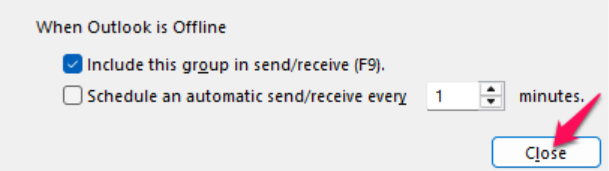Step1: Open Outlook application.
Step2: Click File (top-left corner).
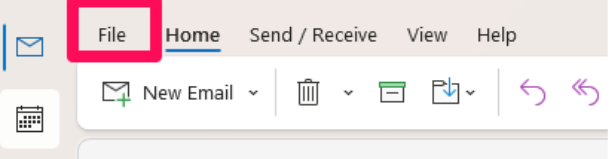
Step3: Select Options from the left menu.
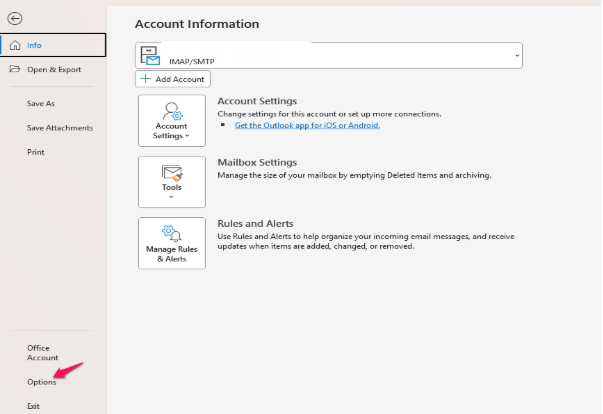
Step4: Click Advanced in the left pane.
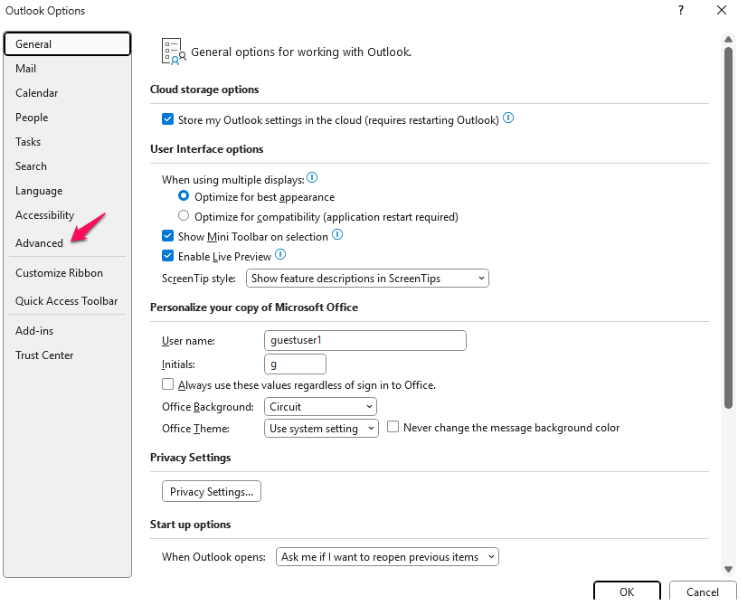
Step5: Scroll down to Send and receive section and have a click.
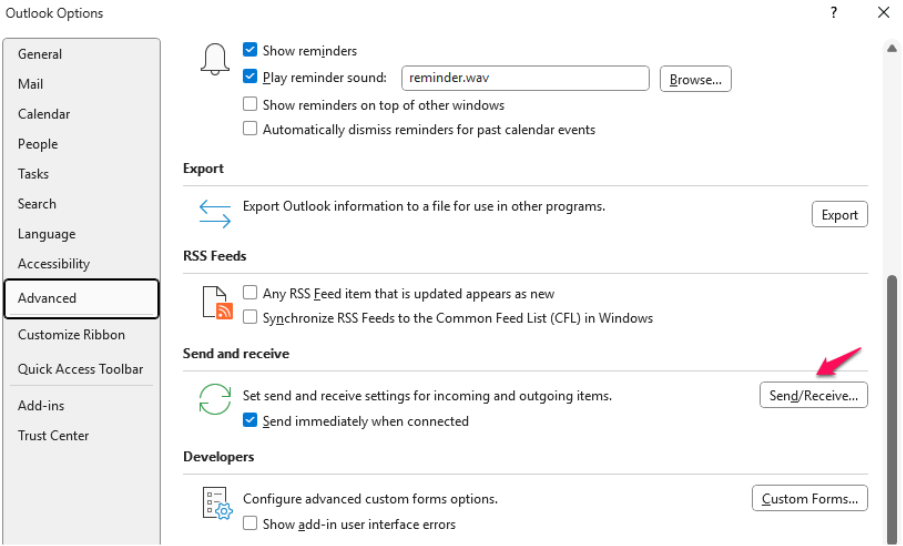
Step6: Under All Accounts, ensure Schedule an automatic send/receive as every 1 minute.
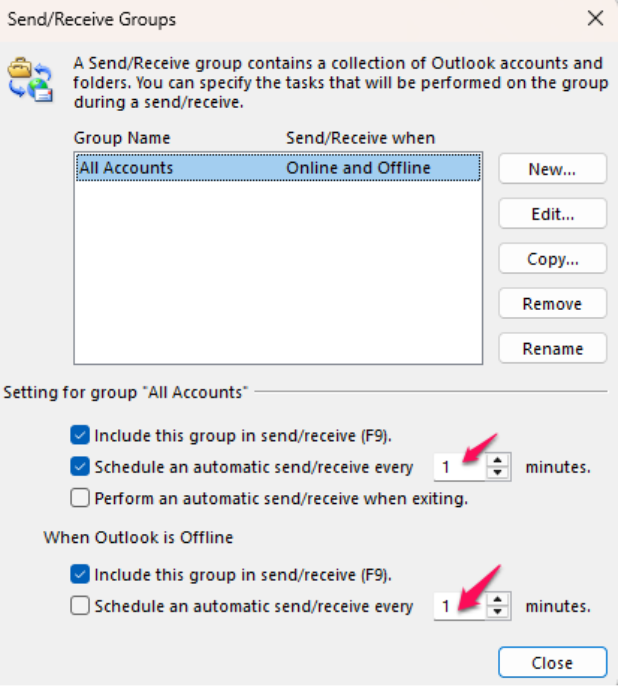
Step7: Click Close, then OK.