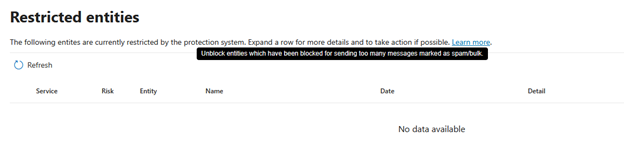Step1: Sign in to Microsoft 365 Admin center with admin credential (https://portal.office.com)
Step2: Click on the Admin in the left pane.
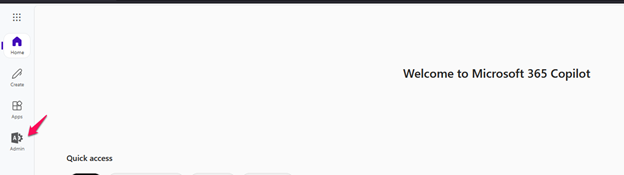
Step3: Click on the Security option under the Admin centers in the left navigation pane and navigate to the Microsoft Defender Admin center.
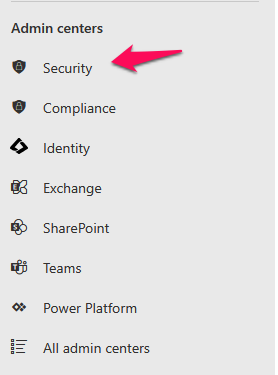
Step4: Click on the Email & Collaboration option in the left navigation pane and then click on the Review under the Email & Collaboration.
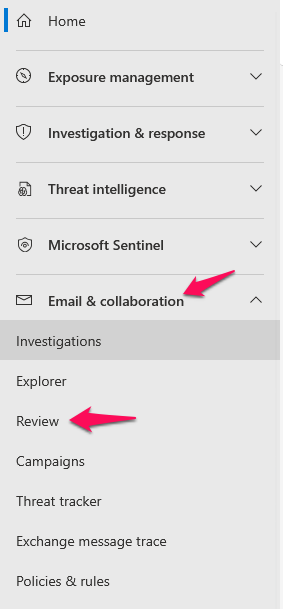
Step5: Click on the Restricted Entities option and it will navigate to the restricted and blocked email in your admin panel.
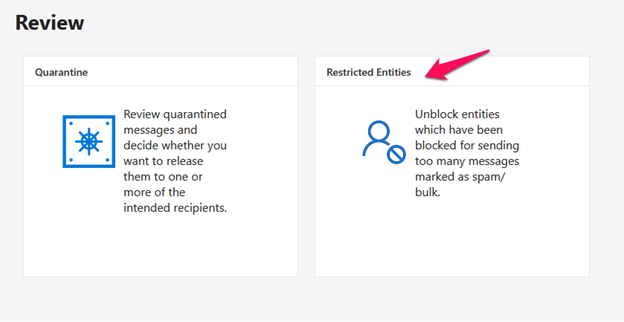
Step6: In this page, you can see the restricted/blocked email because of sending too many messages and also marked as spam emails.