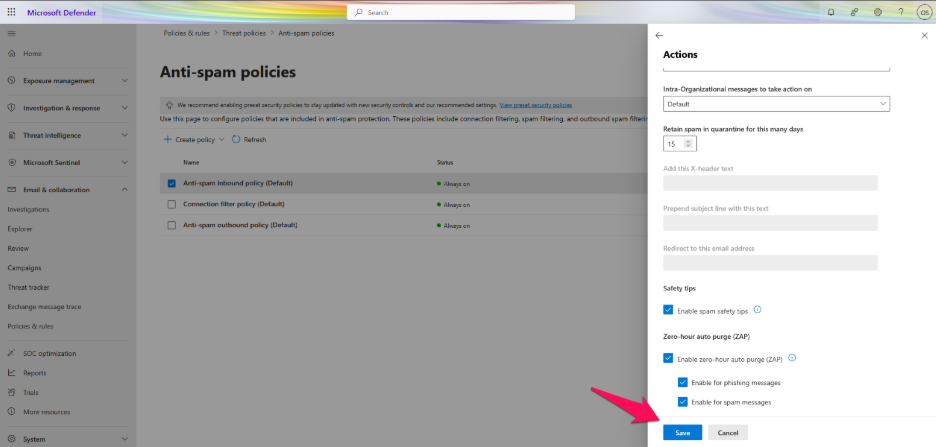Step 1: Sign into your Office Admin Account via https://portal.office.com.
Step 2: Select Admin.
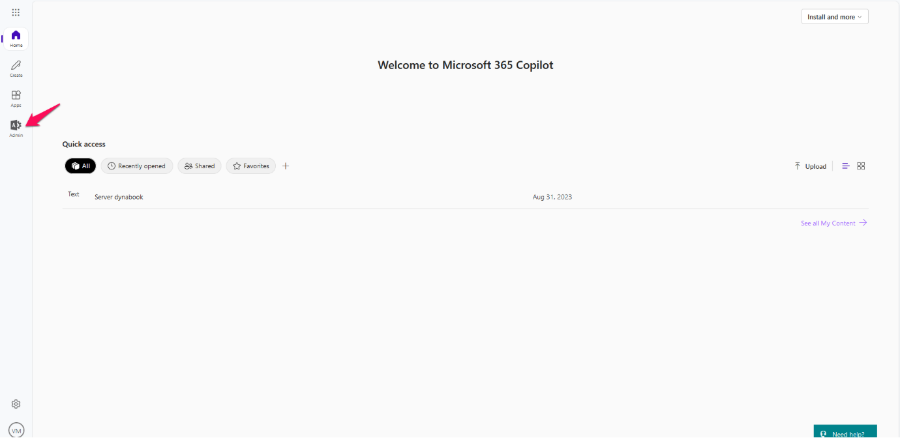
Step 3: In the lower-left navigation, click Show All.
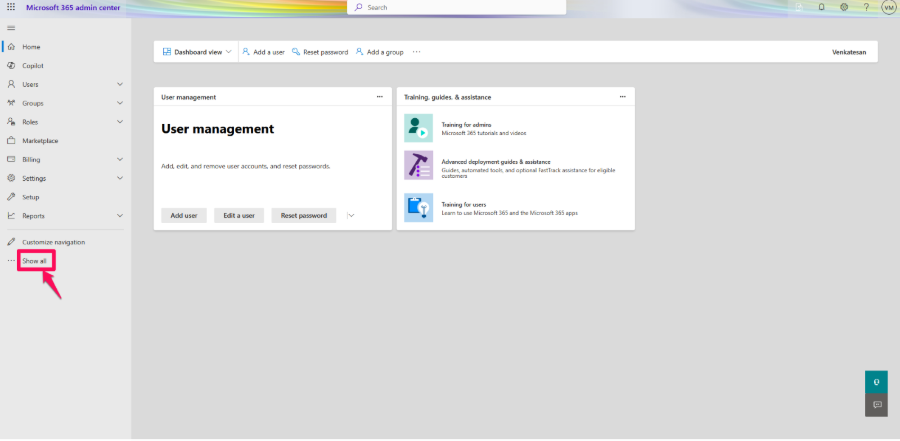
Step 4: Under Admin Centers, click Security.
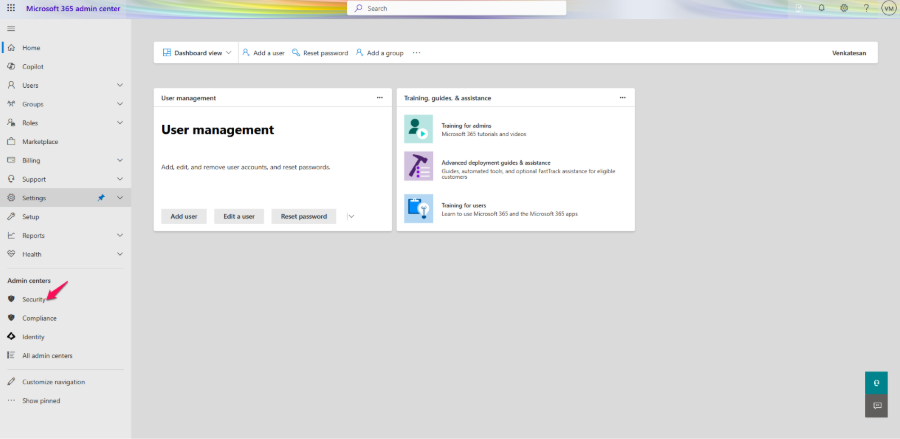
Step 5: Click Policies & Rules.
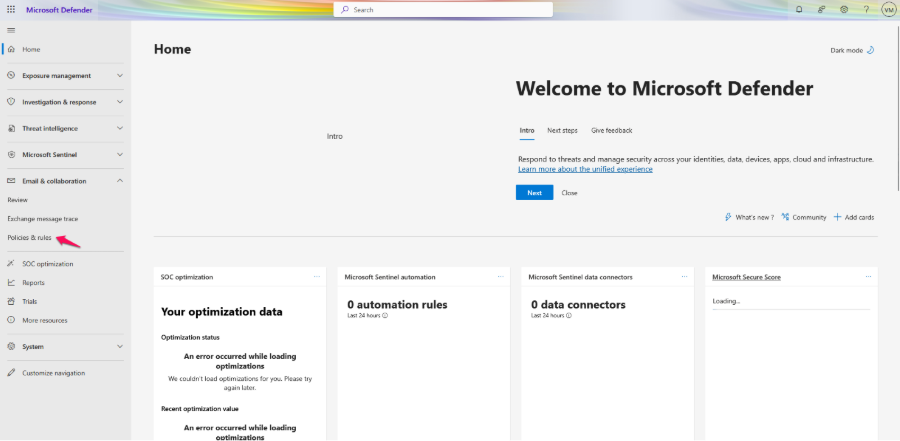
Step 6: Select Threat Policies.
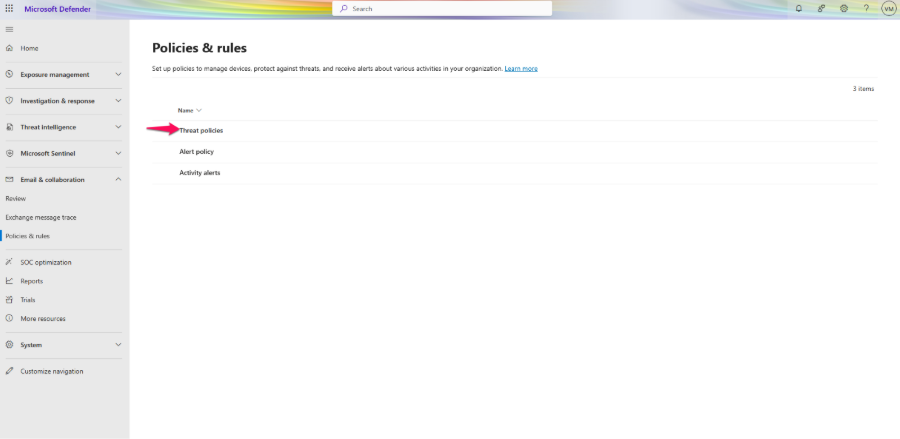
Step 7: Click Anti-Spam Policies.
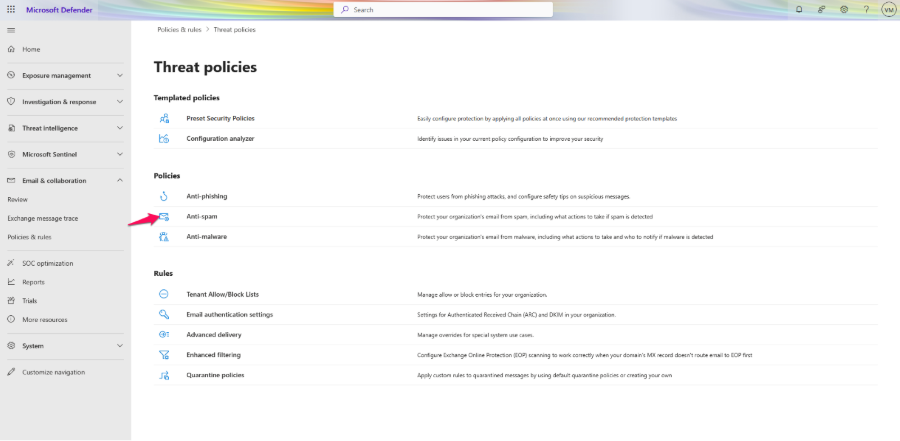
Step 8: Select Anti-Spam Inbound Policy (Default).
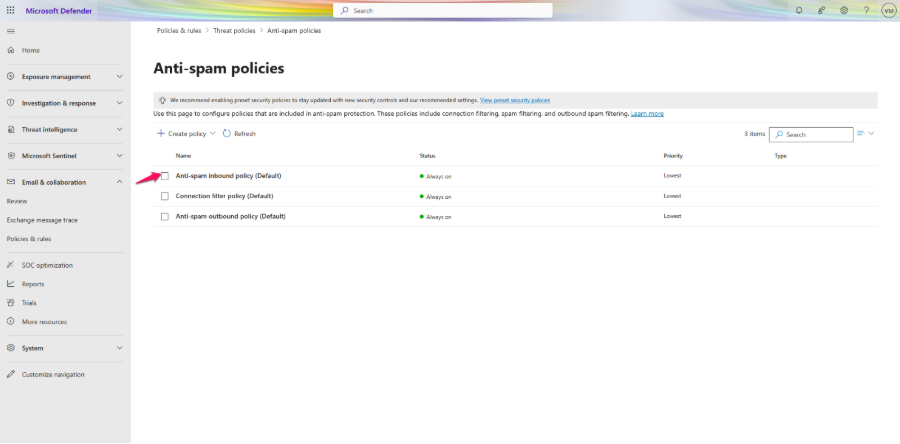
Step 9: Scroll and select Edit Actions.
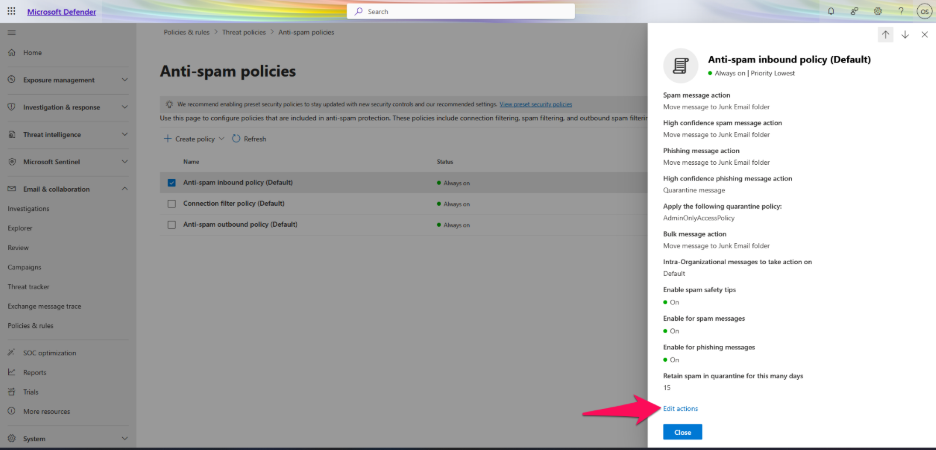
Step 10: Click Enable spam safety tips. (A color-coded banner in Outlook that warns recipients about potentially harmful messages)
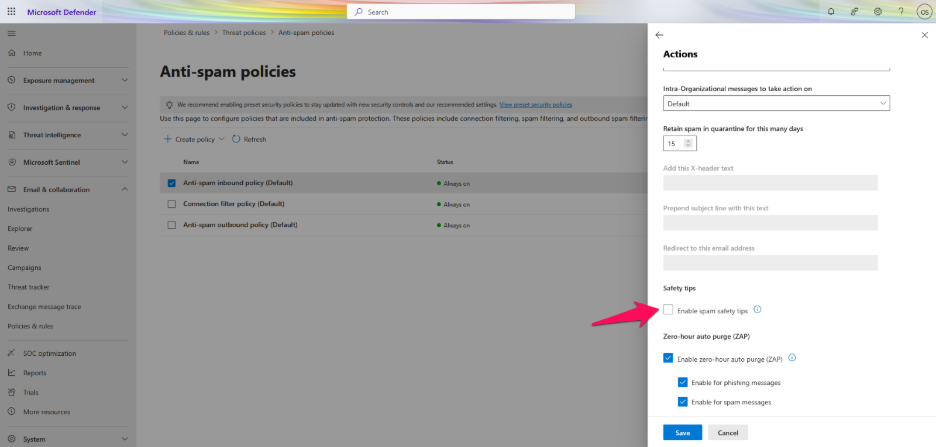
Step 11: Click Save.