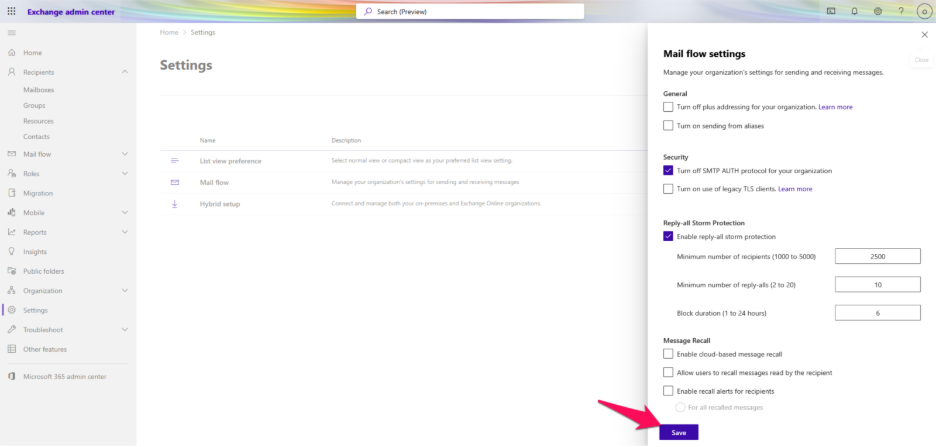Step 1: Log in to your O365 admin account by your login credentials.
Step 2: Click the Admin.

Step 3: In the navigation panel, select Show All.
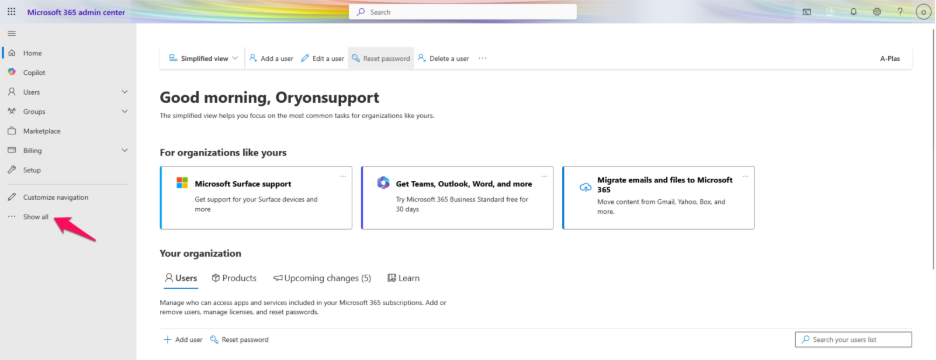
Step 4: Under Admin Centers, click Exchange.
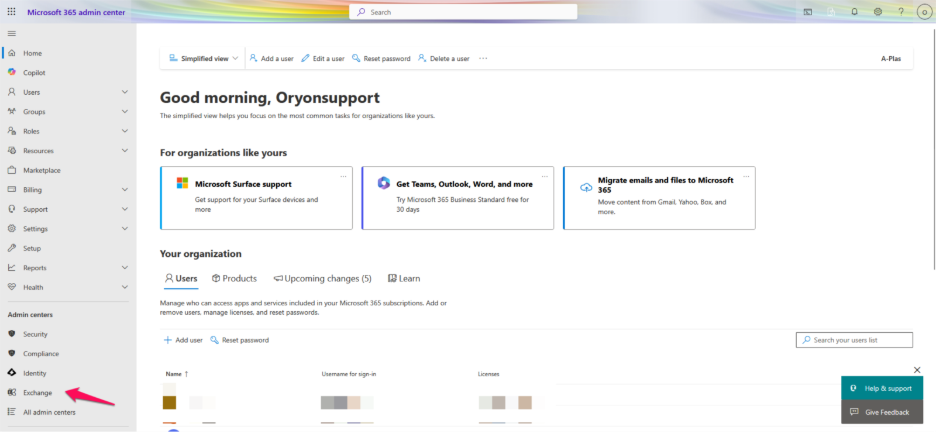
Step 5: Navigate to Settings.
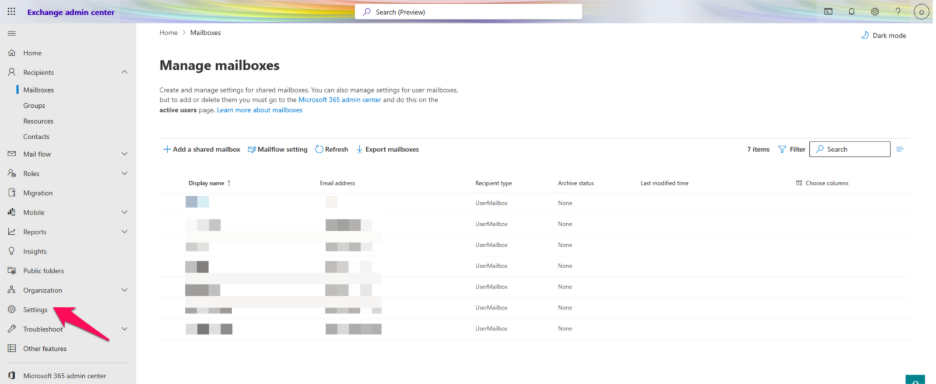
Step 6: Click Mailflow.
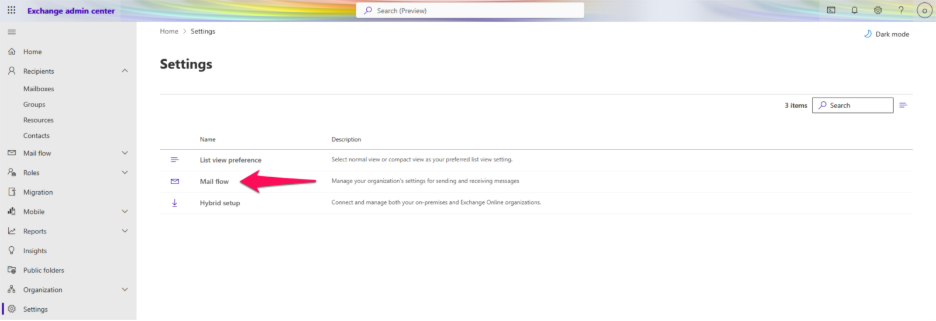
Step 7: Under Reply-All Storm Protection, enable the toggle for Reply-All Storm Protection and fill in the required details: Minimum number of recipients, Minimum number of reply-alls, Block duration.
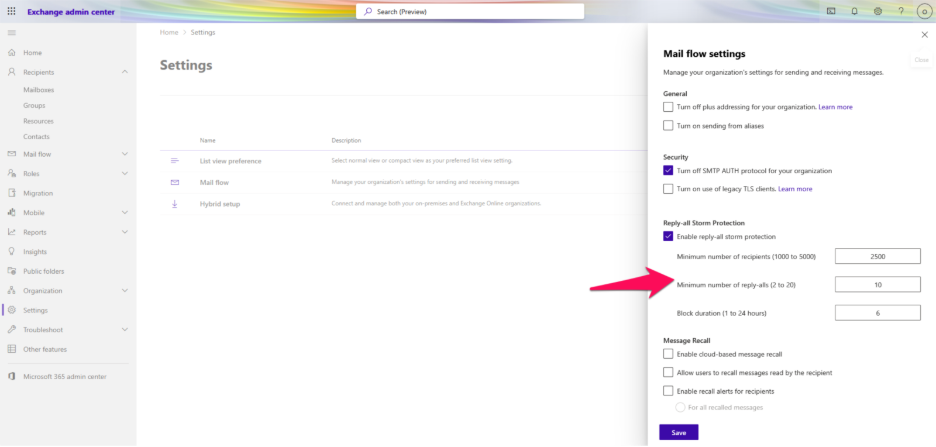
Step 8: Click Save.