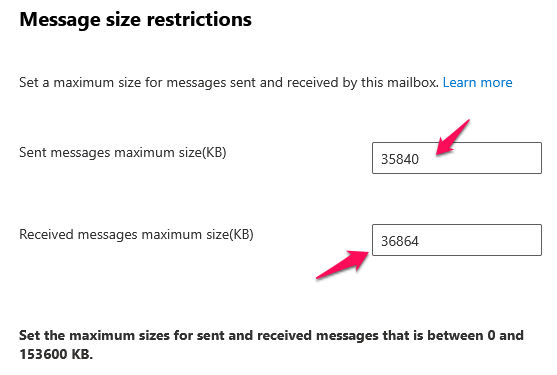Step1: Sign in to Microsoft 365 Admin center with admin credential (https://portal.office.com)
Step2: Click on the Admin in the left pane
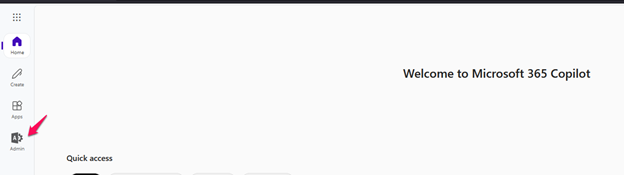
Step3: Click on the Exchange option in the left navigation pane to navigate to the Exchange admin center.
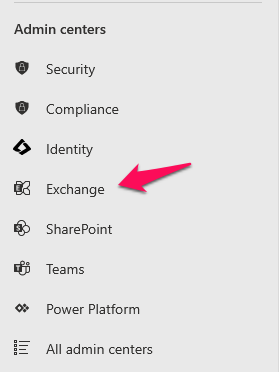
Step4: Click on the Mailboxes option under the Recipients
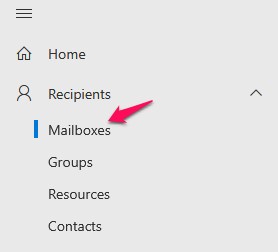
Step5: In the list of users, select the user mailbox and click on the Mail Flow settings.
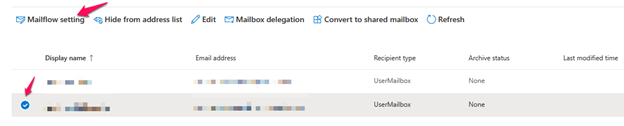
Step6: From the pop-up pane, click on the Message size restriction.
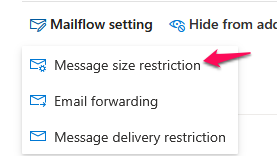
Step7: Now, you will see the send & receive maximum message size in KB in the flyout pane. Also, you can adjust the size as per your wish.