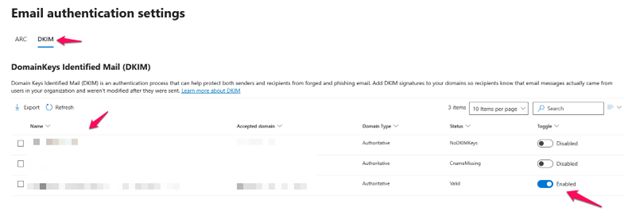Step1: Sign in to Microsoft 365 Admin center with admin credential (https://portal.office.com)
Step2: Click on the Admin in the left pane, it will navigate to the Microsoft Admin center

Step3: Click on the Security option under the Admin centers in the left navigation pane and navigate to the Microsoft Defender Admin center.
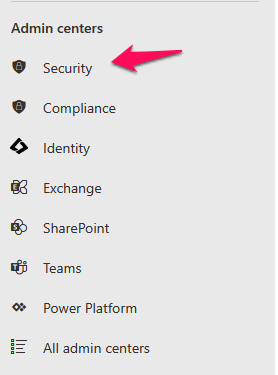
Step4: Click on the Email & Collaboration option in the left navigation pane and then click on Policies & rules under Email & Collaboration.
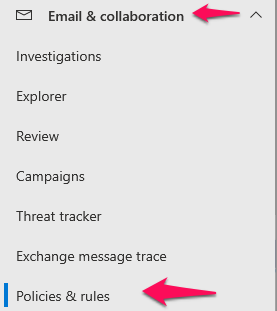
Step5: Click on the Threat policies and scroll down, then click on the Email authentication settings under the Rules option
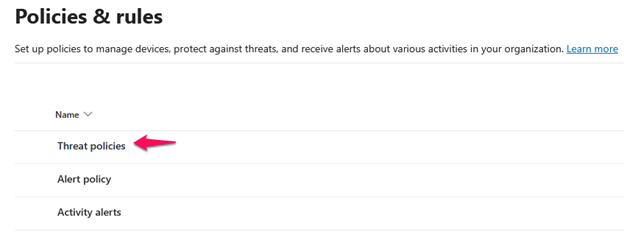

Step6: Navigate to DKIM on the Email authentication settings page where you will see the status of the DKIM for your domains.