Step 1: Log in to your cPanel account.
Step 2: Navigate to the Advanced section and click on Track DNS.
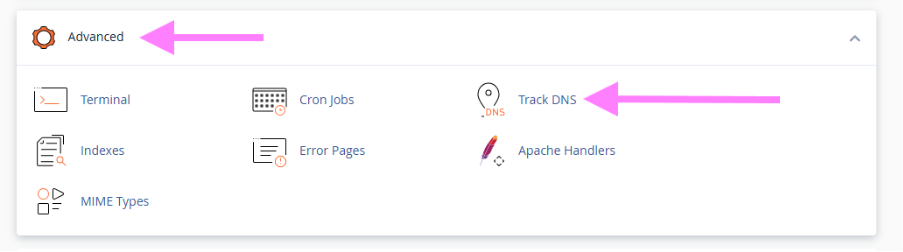
Step 3: In the Track DNS interface, you’ll see several options:
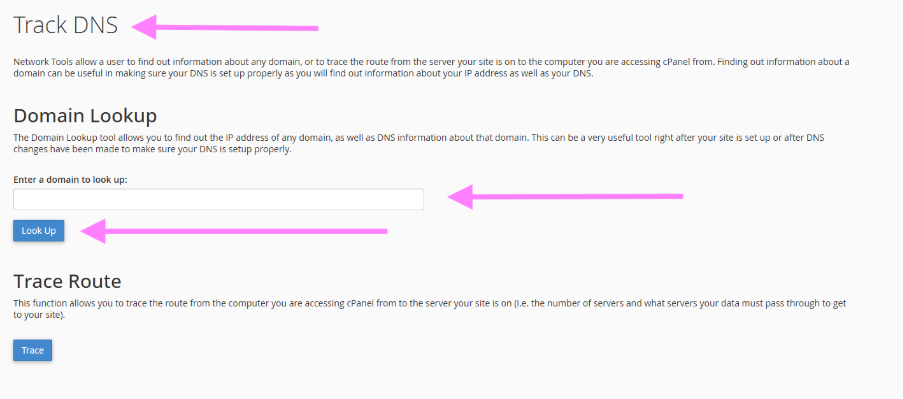
Domain Lookup: Enter the domain name you want to look up in the provided text box and click Look Up. This will display the domain’s IP address, mail servers, and raw DNS information.

Trace Route: To trace the route from your computer to the server, click on the Trace Route button. This will show you the path your data takes to reach the server and the time it takes.