Step 1: Access the Microsoft 365 Portal ‘office.com’
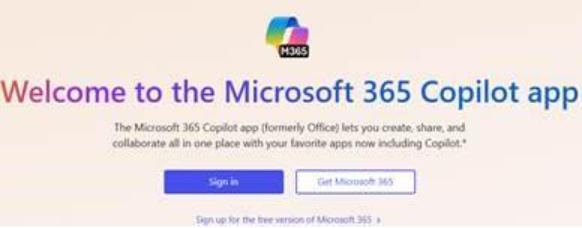
Step 2: Log in with your Microsoft 365 account.

Step 3: Click on “Install and more”.

Step 4: Select “Install Microsoft 365 apps” under Install and more.
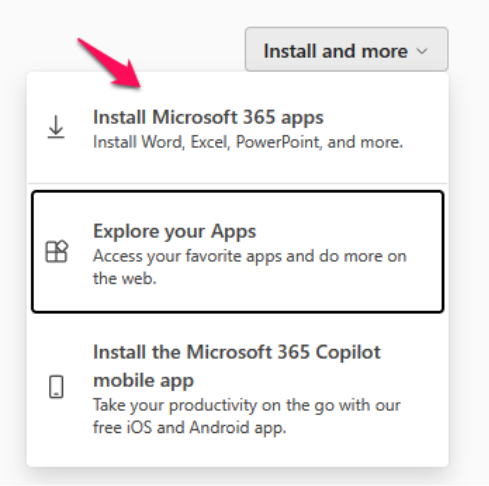
Step 5: Click on install office to initiate the downloading process.
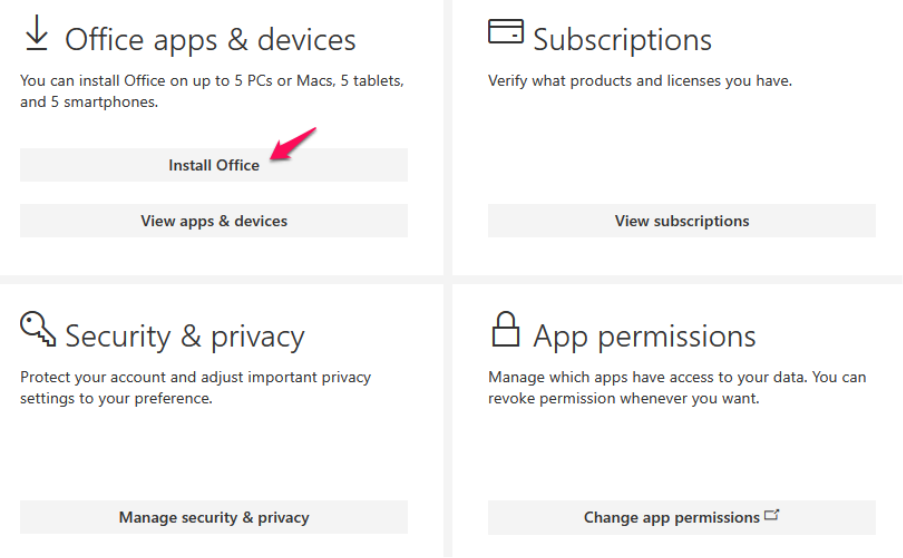
Step 6: Locate the downloaded file in your Downloads folder and double-click to open it.

Step 7: Select “Yes” to allow the app to make changes to your device. The installation process will begin.

Step 8: We can find all the apps in start menu.