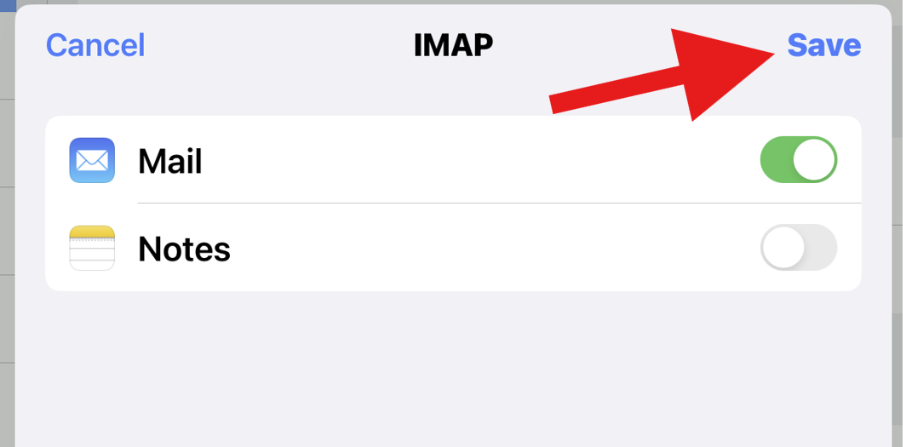Step 1: Open the “Settings” app on your iPhone and scroll down to select “Mail”. Then, tap on “Accounts”.
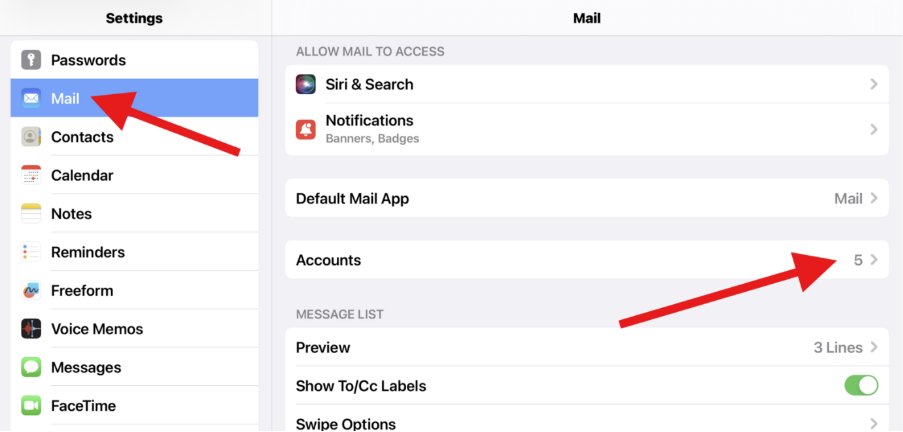
Step 2: Tap “Add Account” to add a new email account.
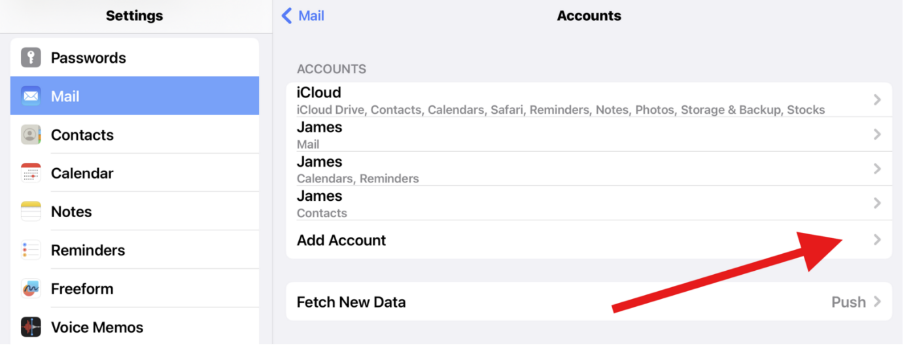
Step 3: Select “Other” as the type of email account.
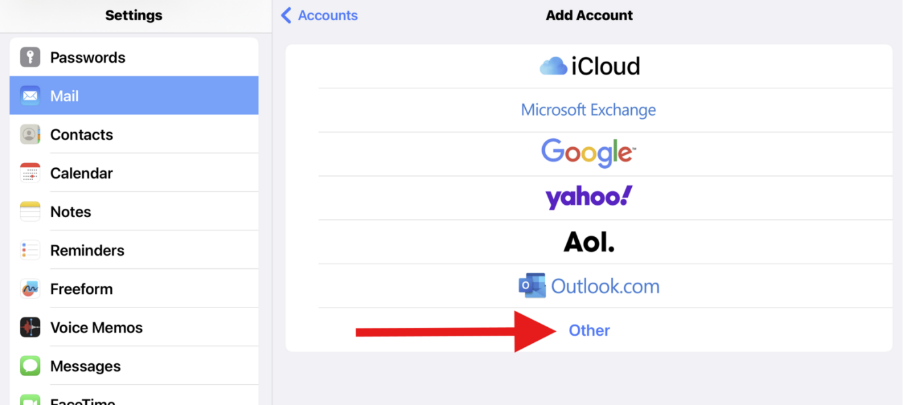
Step 4: Tap “Add Mail Account”.
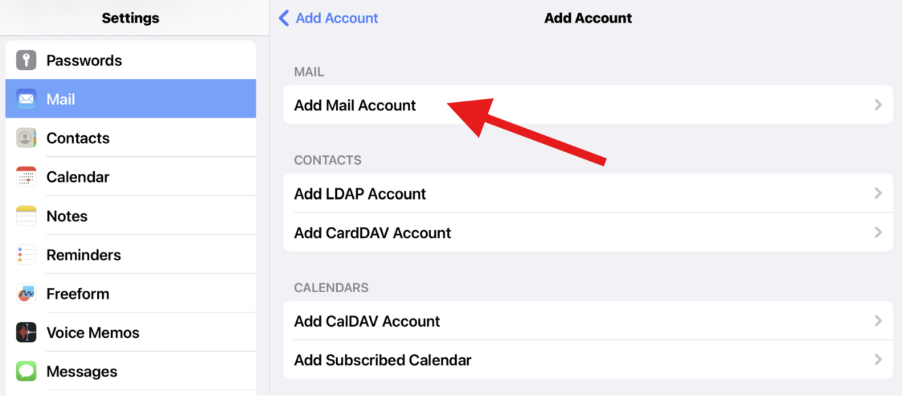
Step 5: Under “Mail Account”, enter your name, email address, password, and a description for the email account. Tap “Next”.

Step 6: Choose either “IMAP” or “POP” as the account type. IMAP is recommended because it allows you to sync your emails across multiple devices, while POP downloads emails to the specific device. Tap “Next”.
In the Incoming Mail Server section, enter the following information:
Hostname: This is the hostname of your cPanel server, typically in the format of “mail.yourdomain.com”, where “yourdomain.com” is your actual domain name.
Username: Enter your full email address.
Password: Enter the password for your email account.
In the Outgoing Mail Server section, enter the following information:
Hostname: This should be the same as the incoming mail server, usually in the format of “mail.yourdomain.com”.
Username: Enter your full email address.
Password: Enter the password for your email account.
Tap “Next”.
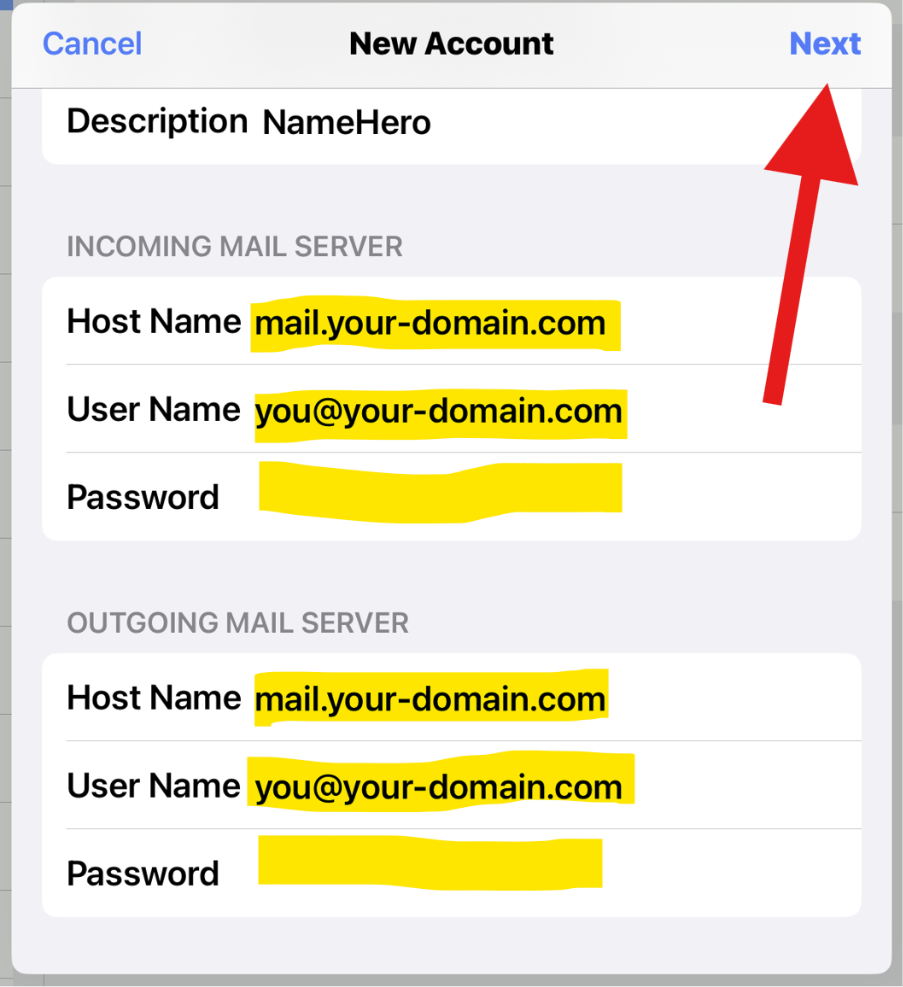
Step 7: If all your information is correct and the password is verified, you should see the next screen. Tap “Save”.