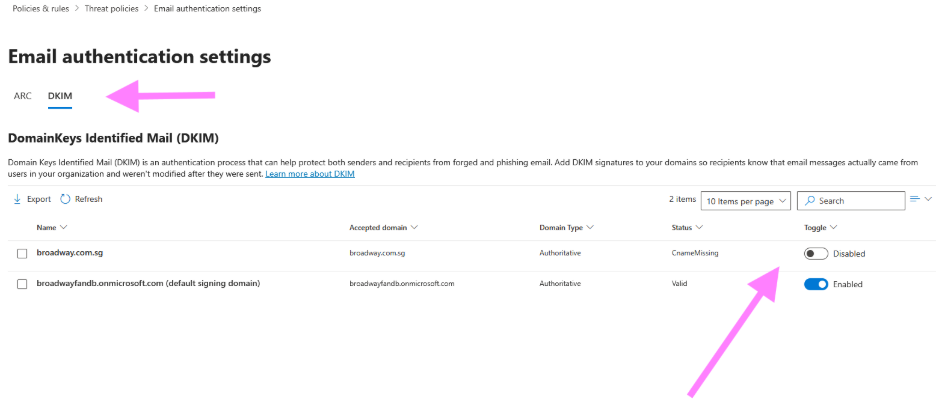Step 1: Login into your O365 admin panel using your admin credentials.
Step 2: Under your admin panel navigate to security admin center.
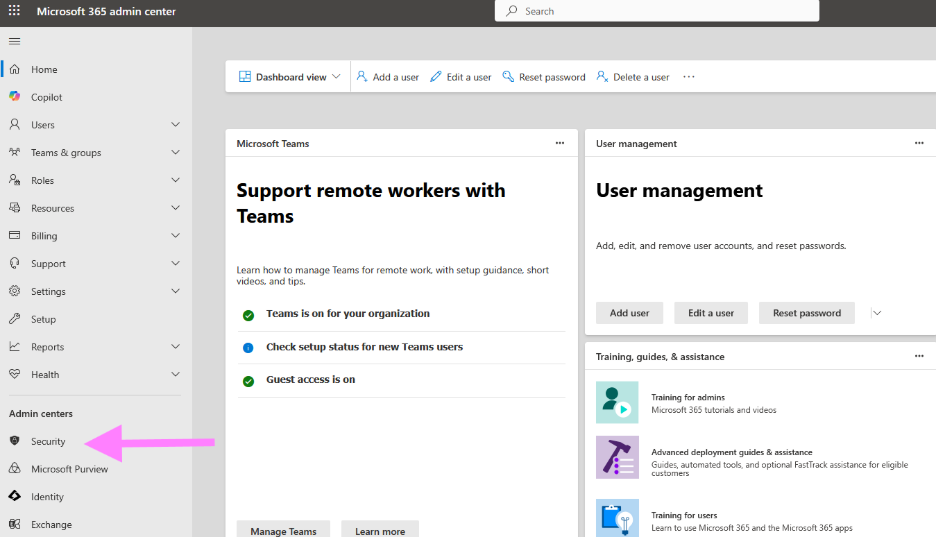
Step 3: Under Security admin center, navigate to Email & Collaboration tab.
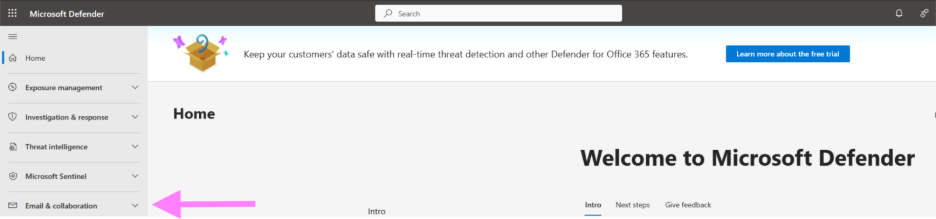
Step 4: Under Email & Collaboration section, click on Policies & Rules tab.
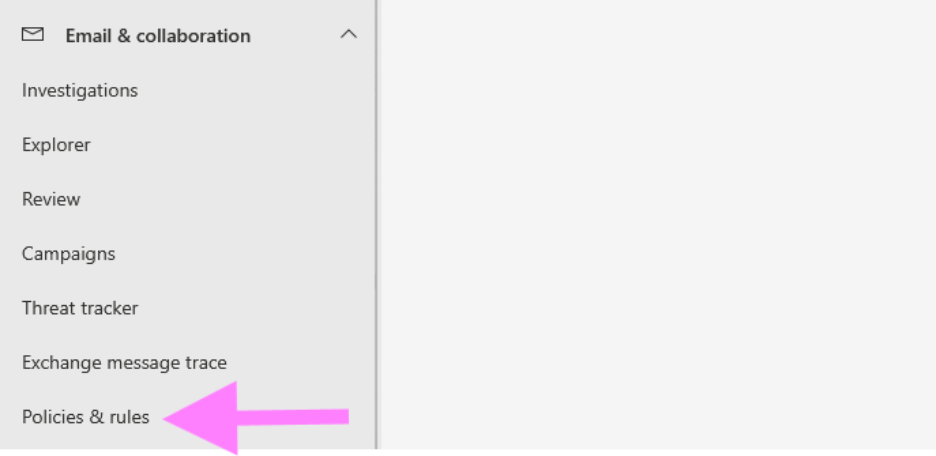
Step 5: Under Policies & Rules, navigate to Threat Policies.
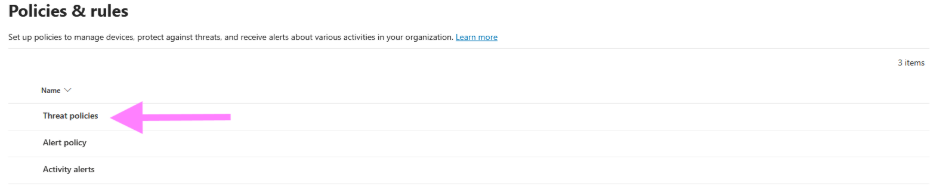
Step 6: Under Threat Policies, click in Email Authentication Settings.

Step 7: Under Email Authentication Settings, click on DKIM. Here, you can be able to manage the DKIM of your domain (Enable, Disable,etc.)