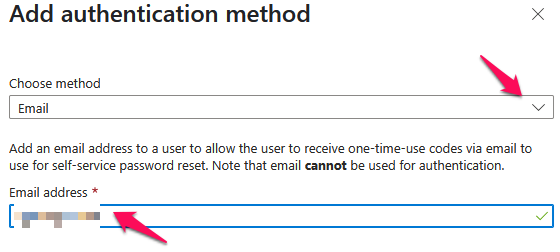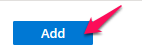Step1: Sign in to Microsoft 365 Admin center with admin credential (https://portal.office.com)
Step2: Click on the Admin in the left pane.
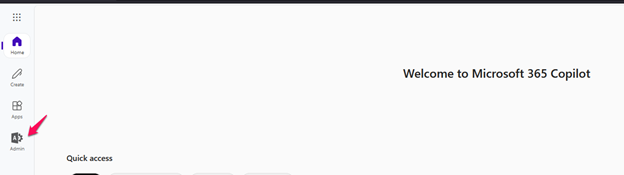
Step3: Click on the All admin centre in the left navigation pane and select the Microsoft Entra to navigate to the Microsoft Entra Admin Center.
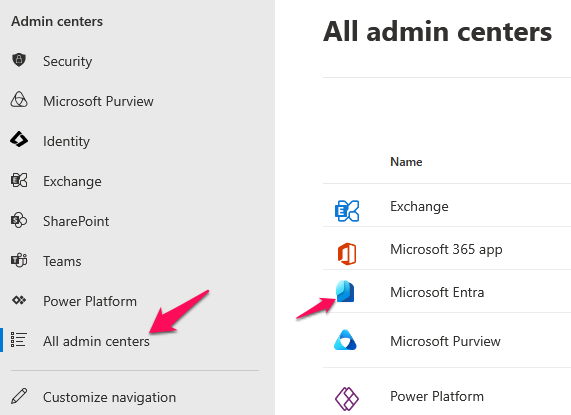
Step4: Now, click on the all users under Users in the Identity option in the left navigation pane. Then, select the user who you wish to set up the 2FA.
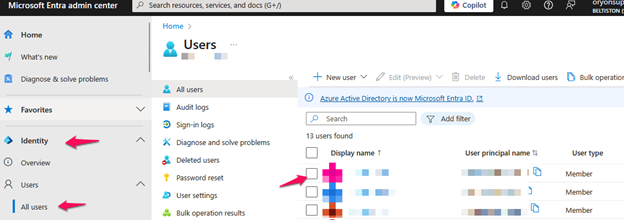
Step5: Click on the Authentication methods and then click on the Add Authentication method.
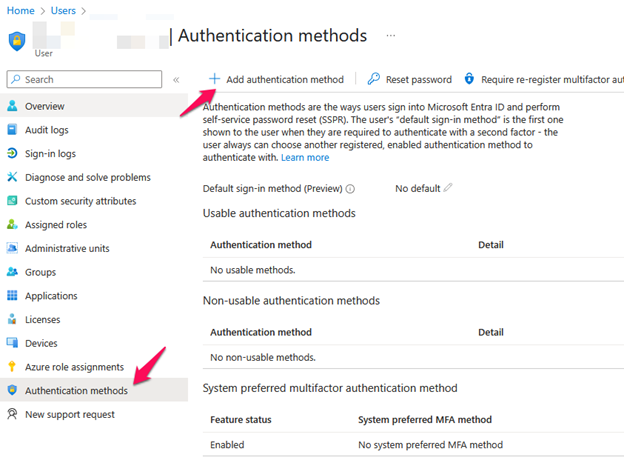
Step6: Choose the Authentication method from the flyover pane and enter the details for the authentication. Then, click on the Add to save the 2FA for the user.