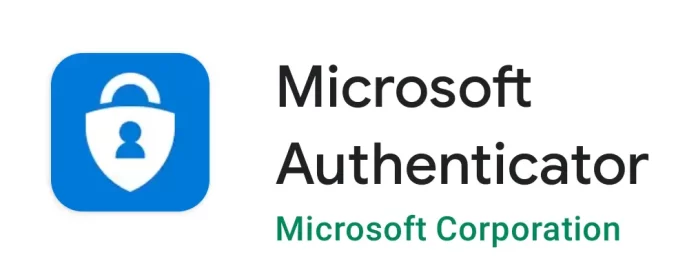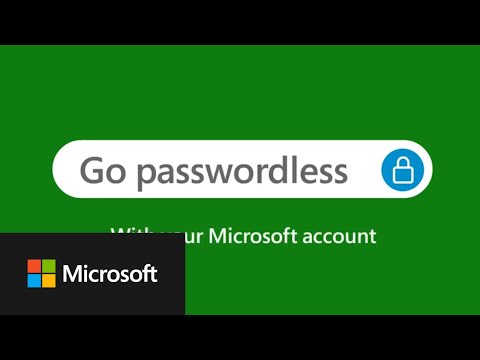Introduction
In the digital age, where cybersecurity threats loom large, the significance of robust password management cannot be overstated. Among the myriad of tools available, Microsoft Authenticator emerges as a noteworthy contender, offering a blend of convenience and security that addresses the critical needs of modern-day users.
At its core, Microsoft Authenticator is renowned for its role in facilitating two-factor authentication, adding an extra layer of security to your digital accounts. However, its capabilities extend beyond just authentication. In recent times, Microsoft has adeptly expanded the app’s functionalities to encompass password management, a feature that’s gaining traction for its practicality and efficiency.
One of the standout strengths of Microsoft Authenticator as a password manager is its accessibility. Seamlessly integrated with Microsoft’s ecosystem, it allows users to store and manage their passwords across various devices. Whether you’re working from a laptop, browsing on a tablet, or on the go with your smartphone, your passwords are always within reach, securely synchronized in the cloud.
Another pillar of Microsoft Authenticator’s efficacy is its robust multi-factor authentication (MFA) feature. MFA is a security protocol that requires users to provide multiple verification factors to gain access to an account or application. This approach significantly mitigates the risk of unauthorized access, as it combines something you know (your password) with something you have (a mobile device with the Authenticator app).
Lastly, encryption plays a crucial role in safeguarding your sensitive data within Microsoft Authenticator. The app employs advanced encryption algorithms to protect your passwords, ensuring they remain impervious to interception or unauthorized access. This encryption is not just a technical jargon but a reassurance that your digital keys are locked away in a virtual vault, accessible only to you.
In the following sections, we will delve deeper into the features of Microsoft Authenticator, guiding you on how to leverage its capabilities to bolster your digital security in an increasingly interconnected world.
Setting Up Your Password Manager
Android: https://play.google.com/store/apps/details?id=com.azure.authenticator
iOS: https://apps.apple.com/us/app/microsoft-authenticator/id983156458
Enabling Password Settings: To activate the password manager feature in Microsoft Authenticator on Android, follow these steps:
- Open the app and access the menu in the top-right corner.
- Go to Settings and enable the Autofill toggle.
- Navigate to the new Passwords tab at the bottom.
- Sign in with your Microsoft account or sync existing accounts.
Once activated, you’ll need to set Authenticator as the default autofill provider in your Android settings. This involves accessing the System settings, going to Language & input, then Advanced, and selecting the Autofill service option to choose Authenticator.
“I love not having to remember multiple passwords anymore. Just one PIN or fingerprint gets me everywhere.” – Sarah M., Marketing Consultant.
Importing Existing Passwords: Microsoft Authenticator allows for seamless importing of passwords from other popular password managers like LastPass and 1Password. This integration eases the transition for users who have an existing database of passwords.
“Importing my passwords from LastPass was seamless! Authenticator automatically filled in all the details.” – John D., Software Engineer.
Adding New Passwords: To add new passwords manually in Microsoft Authenticator, simply access the app and opt to add a new entry. For auto-filling passwords on websites and apps, the Authenticator can be set as the default autofill provider, streamlining the process of entering credentials.
“Autofill with Authenticator is so convenient! No more typing lengthy passwords on mobile.” – Emily L., Teacher.
This guide provides a comprehensive approach to setting up Microsoft Authenticator as a password manager, enhancing both security and convenience for users
Advanced Features and Functions of Microsoft Authenticator
Multi-Factor Authentication (MFA): MFA has witnessed a growing adoption over the years. In 2013, 25% of Americans had used two-factor authentication (2FA), a key form of MFA. By 2015, this number increased to 39%. This trend underscores the escalating reliance on and the benefits of MFA in enhancing account security. MFA’s adoption has been driven by its ability to add robust security layers beyond just passwords, making it a critical component in protecting sensitive information and accounts.
“Knowing MFA is protecting my accounts gives me peace of mind, especially for banking and critical apps.” – David K., Accountant.
Biometric Login: Biometric authentication, such as fingerprint and facial recognition, has seen increased adoption due to its combination of enhanced security and user convenience. Biometrics offers a quicker and more secure login method compared to traditional passwords, appealing to users who prioritize both security and efficiency in their digital interactions.
“Using my fingerprint to log in feels much faster and more secure than traditional passwords.” – Maria F., Student.
Password Generator: The use of strong, unique passwords is pivotal in digital security. Microsoft Authenticator includes a password generator, which assists users in creating complex and secure passwords. This feature is critical in mitigating the risks of account compromise, especially considering the sophisticated nature of modern cyber threats. By automating the creation of strong passwords, the app significantly enhances user security.
“The built-in password generator saves me the hassle of coming up with secure passwords myself.” – Michael C., IT specialist.
These features highlight Microsoft Authenticator’s capabilities in providing a secure, user-friendly, and efficient password management experience.
Tips and Best Practices for Using Microsoft Authenticator
Regularly Update Authenticator and Apps: Ensuring that Microsoft Authenticator and associated apps are up-to-date is crucial. Regular updates not only introduce new features but also include important security patches that protect against the latest cyber threats.
Enable Backups for Additional Security: Activating backup features in Microsoft Authenticator adds an extra layer of security. This allows for the recovery of your credentials in case of device loss or change, thereby maintaining uninterrupted access to your accounts.
Consider Using a Physical Backup for Emergency Access: Having a physical backup, such as a USB security key, can be a lifesaver in situations where your primary device is unavailable. This approach ensures that you have an alternative method for accessing your accounts in emergencies.
Review and Update Passwords Periodically: Regularly reviewing and updating your passwords is a key practice recommended by cybersecurity experts, including those from NIST and OWASP. Changing passwords periodically and ensuring they are strong and unique significantly reduces the risk of unauthorized access.
By following these practices, users can maximize the security and efficiency of Microsoft Authenticator as a password management tool.
Conclusion
In conclusion, Microsoft Authenticator stands out as a robust password manager offering a range of benefits. Its strengths lie in accessibility, enhanced security through multi-factor authentication, and robust encryption. While it’s a powerful tool, users should be aware of potential limitations and explore alternatives if their specific needs aren’t fully met by Authenticator.
For those in the Microsoft ecosystem, especially users of Microsoft 365 services, leveraging Microsoft Authenticator for password management can significantly streamline their digital security processes. Companies like Oryon.net provide specialized services in Microsoft 365, which can complement the use of Authenticator, offering a holistic approach to managing digital security and productivity needs.
Embracing secure password management is more crucial than ever in today’s digital landscape. Microsoft Authenticator, coupled with best practices outlined by sources like the National Institute of Standards and Technology and OWASP, provides a solid foundation for managing passwords effectively.