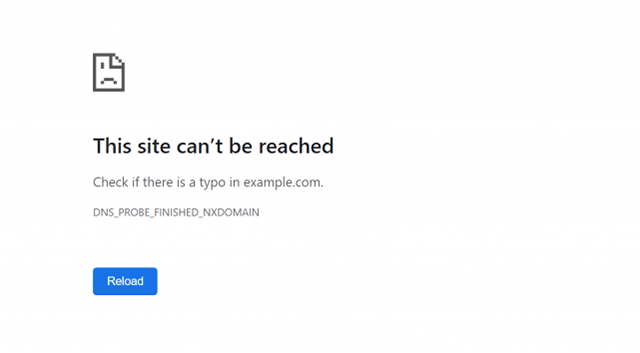Are you continually frustrated by the persistent error in your Chrome browser? Wondering how to resolve the DNS_PROBE_FINISHED_NXDOMAIN issue in Chrome? Don’t worry; we’re here to assist you in tackling this problem. We recently encountered the ‘DNS lookup failed’ error in the Chrome browser, which can be challenging to fix unless you have expertise in networking. So, here’s the solution for the error code DNS_PROBE_FINISHED_NXDOMAIN in Chrome.
The error indicates that the webpage is unavailable due to a failed DNS lookup. Essentially, this means you need to reset the DNS settings and attempt to reconnect with the server. There are a few methods to address this issue.
Adjust TCP/IP4 Proxy Settings
Step 1: Open Network Connections.
Step 2: Right-click on your active connection.
Step 3: Choose Properties.
Step 4: Select Internet Protocol Version 4 (TCP/IPv4).
Step 5: Modify the DNS address as follows:
• Preferred DNS server: 8.8.8.8
• Alternate DNS server: 8.8.4.4
Step 6: Save the settings.
Step 7: Restart your computer.
Using Command Prompt
Step 1: Open Command Prompt (CMD). Ensure you run CMD in Administrator mode.
Step 2: Run these commands sequentially:
• ipconfig/release
• ipconfig/all
• ipconfig/flushdns
• ipconfig/renew
• netsh int ip set dns
• netsh winsock reset
Step 3: Restart your computer.
Our research indicates that these solutions work well for most Windows operating systems. DNS_PROBE_FINISHED_NXDOMAIN is currently one of the most common issues in Chrome. This solution has resolved the dns_probe_finished_nxdomain error for many Chrome users. If, for some reason, it doesn’t work, you should contact your service provider and ask them to fix the problem.