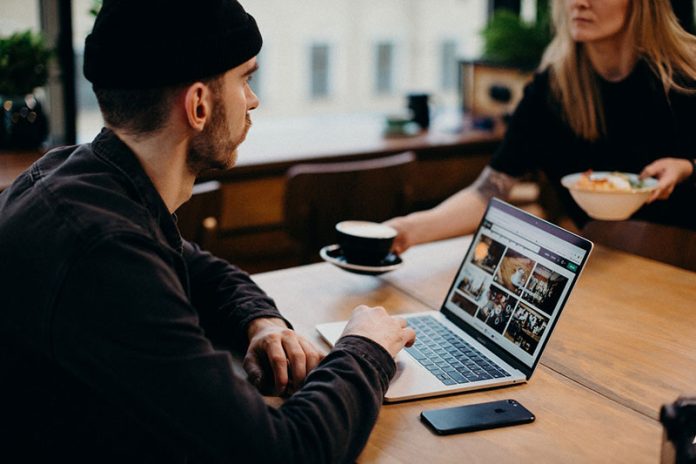Downloading AnyDesk for Mac OS
- Go to the AnyDesk website: https://anydesk.com/en/downloads/mac-os and click on the “Download for Mac OS” button.
- The download will start automatically. Once it has completed, open the
.dmgfile. - In the
.dmgfile, double-click on the “AnyDesk” icon. - The AnyDesk application will open. Click on the “Open” button to continue.
- The AnyDesk application will be installed. You can launch it from the
Applicationsfolder.
Best Practices
- Update your AnyDesk software frequently. You will be sure to have the most recent security updates and bug fixes if you do this. By choosing “Check for Updates” from the Help menu, you may see if there have been any updates.
- Connect to only trusted computers. You grant someone access to your computer when you use AnyDesk to connect to another machine. Do not connect to the other person’s computer if you are unsure of their identity or if you do not trust them.
- For your AnyDesk account, choose a secure password. This will assist in preventing illegal access to your computer. You should use a combination of upper- and lowercase letters, digits, and symbols in your AnyDesk password, which should be at least 8 characters long.
- Watch out for AnyDesk frauds. There have been complaints of scammers breaking into PCs via AnyDesk. Do not accept any invitations from AnyDesk that seem shady.
What is AnyDesk?
Using AnyDesk, a remote desktop program, you can manage another computer from your own. It may be used on even outdated or underpowered machines because it is quick, secure, and simple to use. AnyDesk can be used for a range of tasks, such as problem-solving, offering technical support, or just getting access to documents and software on another computer.
What are the benefits of using AnyDesk?
- Cross-platform: Windows, macOS, Linux, iOS, and Android all support AnyDesk. This means that regardless of the computer’s operating system, you can connect to any one of them.
- Unattended access: Even when you aren’t present, you can grant other people access to your computer. Giving technical support or enabling others to utilize the files and programs on your computer can both benefit from this.
- File transfer: Using AnyDesk, you can move files between PCs. This can be helpful for backing up files or exchanging files with others.
- Collaboration tools: Chat, file sharing, and whiteboard are just a few of the collaboration features available in AnyDesk. These resources can be used to collaborate on projects with others or to offer technical assistance.