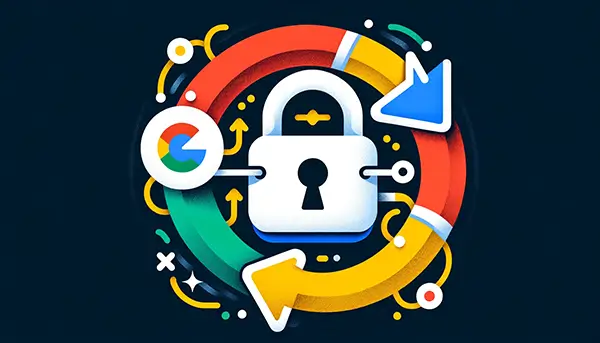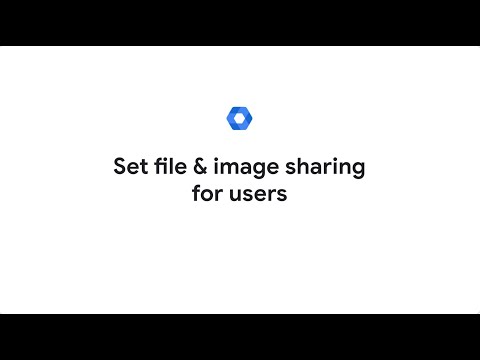Google Workspace stands out as a comprehensive suite of productivity and collaboration tools that empower organizations to achieve their goals. Among these tools, Google Chat has emerged as a vital communication platform, enabling seamless interaction between team members. However, with the convenience of digital communication comes the responsibility of managing data security and compliance. This guide will walk you through the steps on how to control file-sharing permissions within your organization using the Google Admin console.
A Deep Dive into Google Workspace Admin Console
The journey to secure and efficient file sharing in Google Workspace begins with a deep dive into the Admin Console. This powerful dashboard allows administrators to customize Google Chat settings to align with organizational policies and security requirements. Whether it’s a small startup or a large multinational corporation, the Google Workspace Admin Console provides the flexibility to tailor settings to the specific needs of the organization.
Accessing File Sharing Settings:
- Log in to the Google Admin console using your administrator account.
- Navigate to the Menu and select Apps, followed by Google Workspace.
- Click on Google Chat.
- Select Chat File Sharing from the options available.
Defining Sharing Rules:
- Organizational Unit: Choose the top organizational unit to apply the settings to everyone in your organization. Alternatively, select a specific child organizational unit to manage settings for a particular department or group.
- External File Sharing: This section determines what types of files users can share with individuals outside your organization:
- Allow all files: Users can share any type of file.
- Images only: Users can only share images.
- No files: Users cannot share any files.
- Internal File Sharing: Here, you can define what types of files users can share within your organization using the same options available for external sharing.
Saving and Inheriting Settings:
- Once you’ve selected your preferred options, click Save.
- If you configured a child organizational unit, you might have the ability to inherit or override the settings from its parent organizational unit.
By following these steps, you can effectively manage file-sharing permissions within your organization, ensuring a secure and controlled environment for collaboration through Google Chat.
Real-Use Examples of Configuring File-Sharing Settings
Consider a scenario in a healthcare organization where patient confidentiality is paramount. In such a context, Google Workspace administrators might restrict external file sharing to ‘Images Only’ or completely disable it to prevent accidental sharing of sensitive patient data. This proactive measure ensures compliance with healthcare regulations and safeguards patient privacy.
On the other hand, a creative agency that thrives on collaboration and sharing of visual content might set Google Chat to allow ‘All Files’ for internal sharing, while still restricting external sharing to protect intellectual property. This setting enables team members to freely share design files, mockups, and presentations internally, fostering creativity and speeding up the review process.
Enhancing Collaboration within Google Workspace
Google Workspace’s versatility is further demonstrated when working with distributed teams across different geographical locations. For instance, a global team working on a product launch might utilize Google Chat for real-time communication. Google Workspace administrators can configure settings to allow all file types to be shared internally, enabling team members to share marketing materials, product specifications, and launch plans effortlessly. This level of collaboration ensures that all team members are on the same page, regardless of their physical location.
Google Workspace Security Meets Usability
A key aspect of managing Google Workspace efficiently is ensuring that security measures do not hinder productivity. By offering options to inherit or override settings from a parent organizational unit, Google Workspace provides administrators with the flexibility to adjust file sharing settings as needed without disrupting the workflow. This nuanced approach to data security means that departments with different security needs can coexist within the same organizational framework, each with customized settings that reflect their specific requirements.
Conclusion: A Balanced Approach to Google Workspace Management
In wrapping up our exploration of Google Workspace, it’s clear that administrators are the linchpins in harnessing the power of this robust suite for seamless and secure collaboration. The Google Workspace Admin Console emerges as a pivotal tool, allowing for meticulous control over file and image-sharing settings in Google Chat, thus safeguarding sensitive information while fostering a dynamic collaborative environment. Through strategic management of Google Workspace login and sharing settings, organizations can strike a perfect balance between security and productivity.
The real-use examples provided, ranging from healthcare to creative industries, underscore the adaptability of Google Workspace (formerly known as GSuite) to various organizational demands. Whether it’s ensuring patient confidentiality in healthcare or protecting intellectual property in creative fields, Google Workspace administrators have the tools at their disposal to customize settings that align with specific industry standards and regulations.
Moreover, the versatility of Google Suite shines when facilitating collaboration across distributed teams, enabling them to share critical files and documents effortlessly, thereby ensuring all team members, regardless of their location, are synchronized in their efforts. This level of coordination is paramount for organizations looking to excel in today’s fast-paced digital landscape.
As Google Workspace continues to evolve, it remains a cornerstone for organizations navigating the intricacies of the digital workplace, offering a comprehensive array of tools designed to enhance efficiency and collaboration. For those looking to maximize their use of Google Workspace, resources like oryon.net provide invaluable support and insights, helping organizations leverage this powerful suite effectively. By focusing on a balanced approach to collaboration and security, Google Workspace administrators can ensure their organizations are well-equipped to meet the challenges of the digital age, making Google Workspace, and its Admin Console, essential tools in the arsenal of any forward-thinking organization.