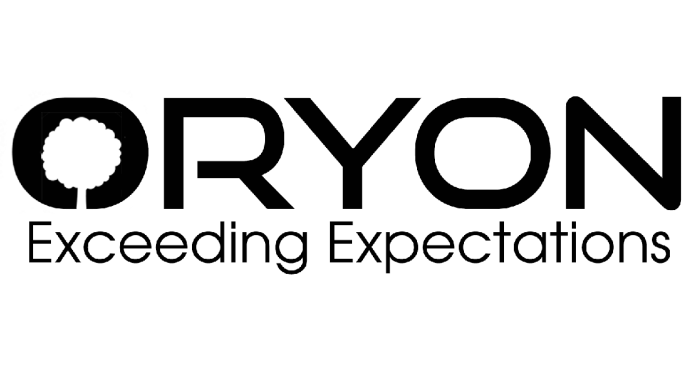Given the steady influx of transfer requests from Vodien Cpanel to Oryon, I’ve crafted this guide to simplify the transition for customers making the switch from Vodien Cpanel to Oryon.
Step-by-Step Guide for moving from Vodien Cpanel to Oryon:
Step 1: Create a cPanel Account on Oryon
- Create an order for Singapore Web Hosting on oryon.net
- Contact us via 24/7 live chat or WhatsApp to handle the free migration.
Step 2: Full cPanel Backup on Vodien
- Log into your Vodien cPanel account.
- Find the “Backup” or “Backup Wizard” section.
- Create a full cPanel backup, which includes all of your websites, databases, email accounts, and settings.
Step 3: Upload Backup to Oryon
- Log into your new Oryon cPanel.
- Navigate to the “Backup” or “Backup Wizard” section.
- Use the restore function to upload the backup file you generated from Vodien.
Step 4: Update DNS Settings
- Access your domain registrar’s control panel (the place where you purchased the domain).
- Locate the DNS settings or nameserver section.
- Replace Vodien’s nameservers with Oryon’s nameservers:
- ns1.oryon.net
- ns2.oryon.net
- ns3.oryon.net
Step 5: Propagation and Testing
- After updating the DNS, it might take some time (typically 24-48 hours) for the changes to propagate worldwide.
- Once propagated, visit your website to ensure everything is working correctly.
- Check all pages, links, images, and functionalities to ensure nothing is broken.
Step 6: Finalize the Transfer
- Once you’re satisfied that everything is working correctly on Oryon, you can finalize the transfer after 1 week.
- Inform Vodien that you’ve successfully transferred your cPanel account and wish to cancel your hosting service renewal with them.
Step 7: Monitor Your Website
- For the next few days, monitor your website’s performance and functionality.
- Ensure that emails are being received and sent without issues.
- Check for any errors or issues that might arise and address them promptly.
Note: Always keep a backup of your website, even after the transfer. Regular backups ensure that you can quickly restore your site in case of any unforeseen issues.
Other Notes
Understanding Potential Downtime: When transferring to a new DNS, your website hosted on Vodien cPanel might face short periods of downtime. To lessen the impact, it’s advisable to plan the Vodien cPanel transfer during hours when your website traffic is at its lowest.
Navigating Customization Differences: The transition from Vodien cPanel to another hosting service may bring slight variations in the cPanel layout and functionalities. It’s important to allocate some time to get accustomed to the nuances of the new cPanel environment, ensuring you can leverage the Vodien cPanel features effectively in the new setting.
Ensuring Addon Compatibility: For those who utilized specific addons or bespoke configurations within Vodien cPanel, it’s crucial to verify their compatibility with the new hosting environment. You might need to reconfigure or replace certain addons to maintain the functionality and performance of your website hosted on Vodien cPanel.
Leveraging Support Services: Both Vodien and the new hosting provider offer customer support, but for issues directly related to the cPanel transfer, reaching out to the new provider’s support team is recommended. Their expertise will be particularly valuable in addressing queries related to the setup and functionality differences between the Vodien cPanel and their own systems. This ensures any challenges encountered during the transition from Vodien cPanel are swiftly and efficiently resolved.