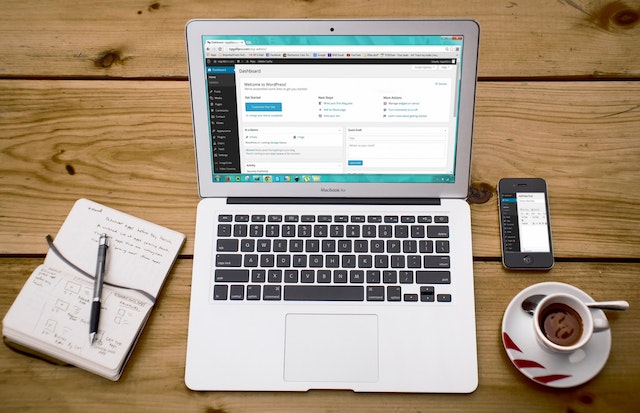In your organization, only the individual designated as the Acceptor in Corppass has the authority to formally accept the Letter Of Offer (LOF). Those assigned as Viewers or Preparers do not have permission to accept the LOF.
To determine your specific role in Corppass, you can check the role label, which is displayed beside your account name in the header section.
For the Acceptor within your company, navigate to the ‘My Grants’ page and select the ‘Updates Required’ tab to access the approved grant.
You will find your Letter Of Offer in the ‘Letters And Documents’ section.
To proceed, download and thoroughly review the LOF. After understanding the contents, you can finalize the process by clicking ‘Accept’, thereby agreeing to the terms and conditions of the grant.
What should I do if my current role is designated as ‘Preparer’ and I need to change it to ‘Acceptor’ to accept the Letter of Offer?”
If you hold a position such as Managing Director, Chief Executive Officer, or an equivalent role in your company and wish to change your designation from Preparer to Acceptor, this can be facilitated by your Corppass administrator who can assign the necessary e-service role for you.
The procedure for the company’s CorpPass Admin to add the “MTI – Business Grant Portal (BGP)” digital service is as follows:
- Navigate to www.corppass.gov.sg.
- Select ‘e-Services’ followed by ‘Select Entity e-Services’.
- In the search bar (adjacent to ‘filter’), type “bgp”.
- If “BGP” is listed, tick its checkbox and click ‘Next’. If there’s no checkbox, proceed directly to step 7.
- Click ‘Next’ and then ‘Submit’.
- Return to the homepage.
Subsequently, to assign the BGP service to the appropriate personnel:
- Under ‘e-Services’, choose ‘Assign selected e-Services’.
- Tick the box next to the name of the staff member you wish to assign and click ‘Next’.
- Search for “bgp” in the search bar next to ‘filter’.
- Tick the checkbox for “BGP” and click ‘Next’. a. Choose the “Acceptor” role. b. Set the “Authorization Effective Date” to today’s date. c. Leave the “Authorization Expiry Date” blank.
- Click ‘Next’ and then ‘Submit’.
If you are uncertain about the identity of your CorpPass Admin, follow these steps using your SingPass to find out:
- Visit www.corppass.gov.sg.
- Click on ‘Services’ and select ‘Find Your CorpPass Admin’.
- Log in with your SingPass.
- Enter your company’s UEN.
- Click ‘Search’ to view the names of your CorpPass Admins and Sub-Admins.