Microsoft Basic (No Teams) is now available at https://oryon.net/microsoft-365/
Microsoft 365 Business Basic ( No Teams) Introduction
Running a small remote team can be challenging, but Microsoft 365 Business Basic provides a robust suite of cloud-based tools to keep everyone productive and connected. Even without Microsoft Teams, you still have Outlook, Exchange, OneDrive, SharePoint, and the web versions of Word, Excel, and PowerPoint at your disposal. These tools form an integrated digital workspace accessible from anywhere – offering business-class email and calendaring, 1 TB of secure cloud storage per user, and real-time collaboration on documents. In this guide, we’ll explore how a non-technical business owner can leverage these tools for file sharing, scheduling, team collaboration, cloud storage management, and email best practices. By using the full suite effectively, you can create a cohesive and efficient digital workspace that supports your team’s workflow and boosts productivity
Setting Up an Efficient Microsoft 365 Digital Workspace
Before diving into individual tools, it’s important to set up a solid foundation for your digital workspace. Microsoft 365 Business Basic is cloud-based, meaning your team can access everything with one secure login on any device – there’s no need for complex on-premises servers. Each team member should have their own Microsoft 365 account (usually with a custom business email via Exchange Online). Once accounts are in place, all the services – Outlook email, OneDrive storage, SharePoint sites, and Office web apps – are interconnected and ready to use with single sign-on.
Consider using a SharePoint Team Site as a central hub for your team’s information. SharePoint allows you to “share and manage content, knowledge, and applications to empower teamwork, quickly find information, and seamlessly collaborate across your organization”. In practice, this means you can create a simple intranet-style site where everyone on the team can find what they need. For example, the SharePoint site could host shared documents, announcements, or quick links to other apps. Employees can access Outlook for email, OneDrive for personal files, and SharePoint for team collaboration all from this one interface, reducing time spent searching for information. The integration between SharePoint and the rest of Microsoft 365 is a game-changer – it ensures that your files, calendars, and communications all work together seamlessly in one digital workspace.
Tip: Bookmark Office.com or your SharePoint site as the “home base” for your team’s work. From there, you can launch Outlook on the web, your OneDrive, or any Office app quickly. This keeps everyone oriented in the same environment and reinforces using the cloud-based tools instead of falling back on scattered local files or personal email accounts.
Streamlining Communication and Scheduling with Outlook
Outlook (backed by Exchange Online) will be your team’s primary tool for communication and scheduling. It provides business-class email and calendaring with a generous 50 GB mailbox per user. Here’s how to make the most of Outlook for efficient remote teamwork:
Email Best Practices
- Use clear, concise emails: Encourage your team to write descriptive subject lines and get to the point quickly. This helps busy people immediately understand the purpose of each message. Keep emails brief and focused on one topic whenever possible.
- Leverage the Focused Inbox: Outlook’s Focused Inbox can automatically sort important emails from less urgent ones, which helps reduce distraction from spam or low-priority messages. As a small business owner, this feature can ensure customer inquiries or team emails stand out in your inbox.
- Adopt smart email habits: Address emails appropriately – put only those who need to take action in the “To” field and use “Cc” for others who just need to stay informed. Avoid over-using “Reply All” to minimize needless email noise. And whenever an email thread grows long (e.g. more than 5–10 messages back-and-forth without resolution), consider switching to a quick call or discussion rather than prolonging the chain.
- Send links, not attachments: One of the golden rules for modern email productivity is avoiding file attachments when you can use cloud sharing. Rather than attaching a bulky file to an email, upload it to OneDrive or SharePoint and send a sharing link. This practice prevents version confusion and keeps everyone on the same page. In the past, emailing attachments led to multiple people working on separate copies of a document – a recipe for version chaos. By using OneDrive/SharePoint links, your team will always be collaborating on one up-to-date file, no matter how many people access it. Microsoft’s own best practices put it bluntly: “Don’t send attachments — send links instead.” This also keeps mailboxes lean and avoids hitting storage quotas with large files.
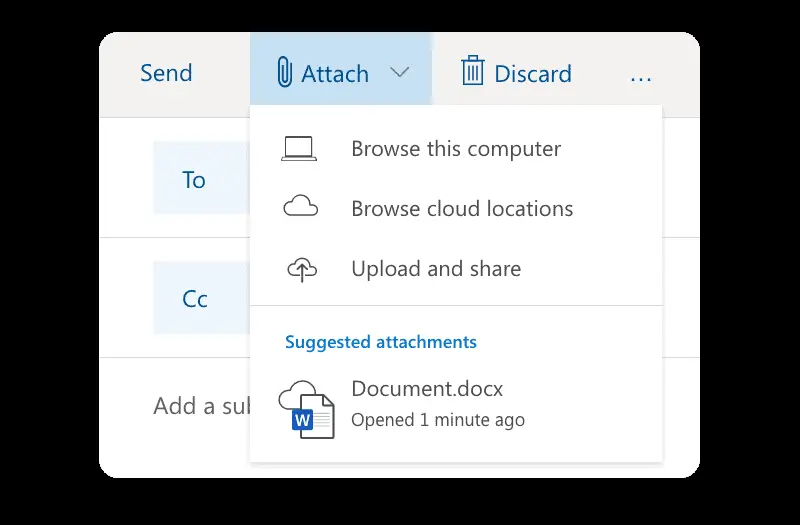
Outlook on the web allows you to attach files as cloud links easily. Instead of browsing your computer for a file, choose “Browse cloud locations” or “Upload and share” – this will insert a OneDrive/SharePoint link in your email, so recipients can all access the same document online. This approach prevents everyone from creating their own file versions and lets you co-edit in real time.
Utilize email organization tools: Take advantage of folders, categories, and flags in Outlook to keep your inbox under control. For example, you might have folders for each project or client, or you could flag important emails to create a task list in the Outlook To-Do bar. Many business owners find it helpful to set aside specific times of day to process email (e.g. morning and afternoon), rather than reacting to each message instantly. This batching can improve focus on other tasks. Outlook’s rules can automate some sorting (like moving newsletters to a folder) to reduce manual email triage.
Scheduling and Calendar Tips
Outlook’s Calendar is an essential tool for remote teams to coordinate schedules and meetings. Here are some tips for efficient scheduling:
- Keep a unified team calendar: Encourage everyone on the team to maintain their Outlook calendar with up-to-date working hours, meetings, and deadlines. By default, your team members’ free/busy times are visible when scheduling meetings, making it much easier to find a slot that works for everyone. You can even create a shared calendar (or use a Microsoft 365 Group calendar associated with your SharePoint site) for team-wide events like holidays, project deadlines, or weekly all-hands calls.
- Use the Scheduling Assistant: When creating a meeting invite in Outlook, use the Scheduling Assistant tool to view attendees’ availability side by side. Outlook will show you each person’s free/busy schedule and even suggest optimal meeting times. This eliminates the guesswork of “email tag” when booking meetings. Instead of emailing back and forth about availability, you can instantly see when the whole team is free for a call.
- Share calendars as needed: If you have an assistant or you need to coordinate closely with a colleague, you can share your calendar so they can see your detailed schedule (beyond just free/busy). Outlook allows sharing with specific permissions – for instance, you could let a co-owner fully manage your calendar or just allow view-only access. Shared calendars sync to all devices and update instantly when changes are made, so a team member can always check via their phone or laptop to know if someone is available. This is especially handy in a small organization where people wear multiple hats and schedules can be tight.
- Schedule meetings with purpose: When you do set meetings, include an agenda or at least a brief description in the invite so participants know what will be discussed. Because you’re using Microsoft 365, you can easily attach an agenda document or relevant files via OneDrive/SharePoint link (again, avoiding attachments). All attendees will have access to review those materials ahead of time. This makes meetings more productive and keeps everyone aligned.
- Keep time zones in mind: Remote teams often span multiple locations. Outlook lets you view multiple time zones on your calendar if needed, and when you schedule a meeting it will automatically adjust to each person’s local time in their invite. Be sure to double-check timing for any team members in other regions. You can also use scheduling tools like Outlook’s meeting poll (formerly called FindTime) or Microsoft Bookings (included in Business Basic) if you ever need to let external clients pick a time on your calendar – these tools integrate with your Outlook calendar to prevent double-booking.
By following these email and scheduling best practices, your team can communicate effectively without wasting time. You’ll minimize inbox overload and scheduling hassles, freeing up more time to get actual work done.
Managing Files and Cloud Storage with OneDrive and SharePoint
Microsoft 365 Business Basic provides powerful cloud storage through OneDrive and SharePoint, which are the backbone of file management for your remote team. Utilizing these properly will ensure everyone can access the files they need, collaborate seamlessly, and keep documents organized.
OneDrive vs. SharePoint – Know Where to Store
A common question is when to use OneDrive and when to use SharePoint. Both are cloud storage, but they serve different purposes:
- OneDrive is your personal cloud drive. Each user gets 1 TB of OneDrive storage to store their files, which only they can see by default. Think of OneDrive as the modern equivalent of “My Documents” – a place for your individual work files, drafts, notes, and anything you don’t immediately need to share with others. For example, an employee might keep a draft proposal or a personal expense spreadsheet on their OneDrive. These files stay private until you choose to share them. OneDrive is also handy for one-off sharing: if you need to send a file to a colleague or two for feedback, you can share that single document from your OneDrive without moving it elsewhere.
- SharePoint is the team’s shared library. SharePoint in Microsoft 365 is used to create team sites – shared spaces where the whole team (or specific groups) can store and collaborate on files. Files stored on a SharePoint site are accessible to all members of that site automatically, which makes it ideal for documents that multiple people need or that serve as a single source of truth for the company. For instance, a SharePoint document library is a great place for policies, templates, project documents, or client deliverables that your team works on together. Essentially, if a file needs to be shared with a broader audience or retained long-term for reference, SharePoint is the right place. By using SharePoint for team files, you ensure those files don’t live solely under one person’s account – they belong to the business and everyone with permission can find them easily. SharePoint also offers features like intranet pages, lists, and more, but at its core here it’s serving as a collaborative file server for your remote team.
In summary, use OneDrive for personal or working documents (your drafts, personal notes, or files you intend to share with just one or two people), and use SharePoint for official or collaborative documents (projects, shared resources, anything that multiple team members will need ongoing access to). Following this guideline prevents confusion over “where do I find this file?” and guards against data being siloed in someone’s personal space when it should be in a shared space.
File Organization and Cloud Storage Management
Organizing files in the cloud is similar to organizing them on a shared drive or file cabinet – a clear structure will save everyone time. Here are some strategies for managing your OneDrive and SharePoint content:
- Design a logical folder structure: Especially on your team SharePoint site, set up folders (or libraries) in a way that mirrors your business needs. You might have top-level folders for each client, project, or department, for example. Within those, use subfolders for year, quarter, or specific topics. The goal is that a team member can navigate the SharePoint and quickly find the document they need without resorting to a manual hunt. Since SharePoint allows very granular organization, find what makes sense for your team and keep it consistent. On individual OneDrives, encourage staff to also use folders to group their files (rather than one huge list of files), as this will make things easier to find and to manage sharing.
- Use naming conventions: Establish some simple naming conventions for files that everyone can follow. For instance, including a date or version number in drafts (e.g.,
Proposal_Draft_v2.docx) or client names in file names can be helpful. Consistent names prevent mix-ups and make search more effective. Speaking of search – Microsoft 365 has powerful search capabilities (through SharePoint and Delve) that can find documents by keywords or tags, so leveraging that is far easier when files have clear names and are stored in the proper location. - Co-edit instead of creating copies: Because everyone can access SharePoint files, you should avoid the old habit of making separate copies of a document for each editor. Instead, store a single document on SharePoint or OneDrive and share it with others to co-author (we’ll cover co-authoring in the next section). This way, all edits happen in one place. It cuts down on duplicate files and confusion over which version is the latest. As mentioned earlier, sharing links rather than emailing attachments is key – it keeps the file centralized. If you’ve uploaded your files to OneDrive/SharePoint first, Outlook even gives you the option to insert them as sharing links by default. Adopting this “single version of truth” approach for documents will greatly streamline collaboration and eliminate the nightmare of reconciling different file versions later on.
- Manage permissions carefully: Both OneDrive and SharePoint allow you to control who can view or edit files. By default, OneDrive files are private until shared, and SharePoint files are visible to all members of the site. You can share a OneDrive file with specific team members or even externally (if your settings allow) by entering their email, and you can set whether they can edit or only view. On SharePoint, you might have folders that only certain people should access – you can use the built-in permission settings to restrict those if needed. For a small team, you might keep it simple and let everyone access everything on the team site, but if you have, say, HR or financial files, consider a separate site or library with limited access. Always encourage your team to be mindful when sharing links – for sensitive files, they should not use “Anyone with the link” but rather “People in your organization” or specific people, so that the link can’t be forwarded broadly. Microsoft 365 provides a range of sharing link options (view/edit, allow download or not, set expiration dates on links, etc.) to help you share securely.
- Take advantage of version history: One of the advantages of cloud storage in OneDrive and SharePoint is automatic versioning. The system keeps previous versions of files (SharePoint and OneDrive typically keep dozens of versions by default). If someone makes a mistake in a document or you need to see an earlier draft, you can use Version History to open or restore a prior version. This feature acts as a safety net – it encourages people to collaborate freely, knowing that if something goes wrong, you can always revert changes. It’s a good idea to occasionally prune versions or finalize documents (perhaps by saving a final copy as PDF) once a project is complete, but you generally don’t have to worry about losing data due to accidental edits.
- Sync files for offline access: While your team will often work through a web browser, Microsoft also offers the OneDrive sync client (and SharePoint can be synced through OneDrive as well). With the sync app on your PC or Mac, you can keep cloud files synced to a local folder for offline access. This means a team member on the go with a laptop can still work on files without internet, and their changes will upload next time they connect. It’s worth having your users set up OneDrive sync for key libraries (especially if someone prefers working in desktop Office apps). For a non-technical approach, you can demonstrate how to sync the “Team Documents” library from SharePoint – then it behaves just like a folder on their computer, but magically stays in sync for everyone. This can boost productivity for those who travel or have spotty internet, ensuring no one is blocked from their files. Just remind folks that if they do work offline, to connect again soon so others get their updates (though the sync will handle it automatically once online).
- Regularly review and clean up: As with any filing system, periodically review your cloud storage for clutter. Archive or delete obsolete files so that the libraries don’t become overwhelming over time. You can create an “Archive” folder for each year or project that’s finished, for example, moving older content there. Since storage is plentiful (1 TB per user is a lot of space), you likely won’t need to delete much for space reasons, but keeping things tidy will help with efficiency. Microsoft’s search can find files easily, but only if you roughly know what you’re looking for – a clean folder structure and retiring old files keeps the signal-to-noise ratio high.
By storing all your work documents in OneDrive and SharePoint, you achieve a few things: your team members can access the files from anywhere (office, home, mobile) without VPNs or emailing files around, you have a central backup of all critical data (no worries about losing files if a laptop dies), and you set the stage for seamless collaboration in real-time.
Collaborating in Real Time with Web-based Word, Excel, and PowerPoint
One of the most powerful productivity boosts Microsoft 365 offers is real-time collaboration using the web-based Office apps (Word, Excel, PowerPoint online). For a remote team, this capability is transformative – it allows people to work together on documents simultaneously without needing to be in the same room or emailing files back and forth.
With Microsoft 365 Business Basic, you and your team will use the web versions of Word, Excel, and PowerPoint (or mobile versions on phones/tablets). These online apps are always up-to-date and don’t require installation. Despite being in the browser, they are very feature-rich and, importantly, support co-authoring (simultaneous editing). In fact, Microsoft highlights that you can “simultaneously collaborate with others in the same document in real time, across web, mobile, and different devices—no installation required”.
Here’s how to maximize collaboration using Office web apps:
- Real-time co-authoring: When a document is stored in OneDrive or SharePoint and shared with your team, everyone can open it in Word Online (or Excel/PowerPoint Online) and work on it at the same time. You’ll see cursors or highlights indicating where others are typing, and changes appear in real time. There’s no need to wait your turn or worry about overwriting each other – the apps handle it. For example, two or three colleagues can be editing different sections of a Word proposal simultaneously, or updating rows in an Excel budget together. The ability for multiple people to contribute at once dramatically speeds up teamwork and eliminates the old “check-out/check-in” bottlenecks of traditional editing. In today’s online-first work culture, “the ability to collaborate on live documents in real time is a game-changer” for productivity.
- Commenting and reviewing: If team members are not editing at the exact same moment, they can still collaborate asynchronously by using comments and track changes. All the Office web apps allow inserting comments tied to text or cells. You can @mention a colleague in a comment (e.g., “@John, please verify these figures”) and they’ll get notified by email that their input is needed. In Word Online, you can even turn on Track Changes if you want to mark up edits for review. This is useful for formal documents where one person writes a draft and another needs to approve or adjust wording. All changes and comments are saved with the document in the cloud, so the team can resolve them and have a clear record of the discussion around the content.
- Avoiding version conflicts: Because everyone is editing the same cloud file, you don’t end up with multiple versions named “Doc_final1.docx” / “Doc_final2.docx” and so on – the single document evolves with everyone’s contributions. And since Office Online auto-saves as you go, you rarely have to worry about losing work. If needed, you can always use version history to see who changed what. This centralization ensures the entire team is literally on the same page. It also means that even if someone is out of office, others can continue working on the document – no need to wait for a file to be emailed.
- Use PowerPoint and Excel collaboratively: Collaboration isn’t just for text documents. Your marketing staff can co-create a PowerPoint deck together, with each person designing slides simultaneously. Or your sales and finance people can fill in parts of an Excel sales tracker at the same time. Excel Online supports co-authoring (with certain advanced features like macros being view-only), which is great for allowing multiple inputs on a single spreadsheet without risk of one user locking the file. Keep in mind that for very heavy data crunching Excel tasks you might prefer desktop Excel, but for most day-to-day tables and trackers, Excel Online does the job. The key benefit is that no one is locked out of a file waiting for someone else to finish.
- Communication while collaborating: Without Teams, you might wonder how to discuss things while editing a document together. One approach is to use the built-in document comments as a form of communication (this keeps the context right next to the content in question). Alternatively, a quick phone call or using any chat app concurrently can supplement the co-authoring session. For example, two people could be on a phone or Zoom call while jointly editing a document, each seeing changes in real time as they talk through it. Even without an integrated Teams chat, the real-time editing plus an audio call can mimic the experience of working side by side. And if synchronous work isn’t possible, the comments feature serves as a persistent chat about the document that others can read and reply to anytime.
- Office integration with sharing: The Office web apps have a Share button on the top right that makes it easy to invite others into the document. When you’re editing a file, you can click Share and enter someone’s email to send them a link, or copy a link to send via email/WhatsApp/etc. This means you can be working on something and pull in a colleague for help with a simple click, without leaving the document. If you choose the Outlook option, it will open an email draft with the link already attached for you. This tight integration encourages a culture of collaboration – if you need input, you don’t hesitate to share the file because it’s so effortless.
- Cross-device flexibility: Because everything is cloud-based, a team member can start editing a document on their laptop and later continue on a tablet or phone if needed. Microsoft 365 will keep them signed in and sync the changes. So if inspiration strikes while you’re away from your desk, you can pull up that Word doc on your phone, make a quick edit, and the rest of the team will see it almost immediately. This flexibility ensures productivity isn’t tied to a single device or location.
By embracing these collaborative features, your remote team will find that creating documents becomes a much faster, smoother process. You’ll reduce delays in getting work done, since multiple stakeholders can contribute in parallel. Moreover, team members feel more engaged when they can actively work together, even from afar – it brings a bit of that “in-office collaboration” energy to the virtual realm. Always remind your team that all it takes to collaborate is to store the file in OneDrive/SharePoint and use the Share button – the technology takes care of the rest in the background.
Bringing It All Together
As a non-technical business owner, you don’t need to master every advanced feature of Microsoft 365 to reap the benefits. By focusing on the fundamentals covered above – efficient email habits, centralized scheduling, organized cloud file storage, and real-time collaboration – you establish an effective digital workplace for your team. The beauty of Microsoft 365 is that these tools are designed to work together. Your Outlook email and calendar connect with OneDrive and SharePoint for attachments and scheduling; your SharePoint site ties into Office apps for seamless editing; Exchange manages the behind-the-scenes email infrastructure so that everything stays synced and secure. By utilizing these integrated solutions in concert, you’re creating a cohesive digital workspace that drives productivity and supports your business’s growth.
A few final tips to maintain a productive digital environment:
- Encourage user adoption and training: Ensure each team member knows how to log in to Microsoft 365 and access the tools relevant to their job. A short orientation or how-to documents can go a long way. Microsoft’s support site has user-friendly guides if anyone needs a refresher (e.g., how to share a file, how to set an out-of-office reply in Outlook, etc.). As people become comfortable, they will naturally discover more efficient ways to work.
- Stay consistent and cloud-first: Set the expectation that “if it’s work-related, it lives in Microsoft 365.” This avoids side channels or important information being locked away on one person’s device. Consistency means people always know where to check for something – be it the team calendar, the shared files, or the latest email update. It also means backups and security are handled by Microsoft in the cloud (no worrying about local hard drive failures).
- Leverage mobility: Everyone on the team can install Outlook and other Office apps on their smartphones (Microsoft 365 mobile apps are included). This allows them to read company email or view/edit docs on the go. Non-technical users often find the mobile apps intuitive – for instance, they can reply to an email or approve a document from their phone with just a few taps. Embracing mobility ensures remote work doesn’t mean “stuck at the desk.”
- Regular check-ins and use of tools: Without Teams for quick chats, you might rely on email or phone for communication. Consider scheduling a regular weekly Outlook meeting for a team check-in or use SharePoint News posts for any company-wide announcements. The goal is to use the Microsoft 365 tools to keep everyone in the loop and prevent isolation. For example, a weekly email newsletter or a SharePoint page with updates can consolidate information in one place (rather than having ad-hoc messages scattered about). This creates a sense of unity and keeps your remote staff aligned with company goals.
By applying the practices in this guide, your small remote team can operate efficiently and professionally using Microsoft 365 Business Basic. You’ll be able to share files easily, communicate clearly, schedule effectively, and collaborate smoothly, all within a secure cloud environment. The technology will essentially fade into the background, enabling your team to focus on what really matters – serving your customers and growing your business. With a well-organized digital workspace, even a team of under 10 people can punch above its weight, staying agile and productive no matter where everyone is working from. Embrace the tools, tweak your processes as you learn, and you’ll soon find Microsoft 365 becoming an indispensable backbone of your remote work operations. Here’s to your team’s productivity and success in the cloud!


